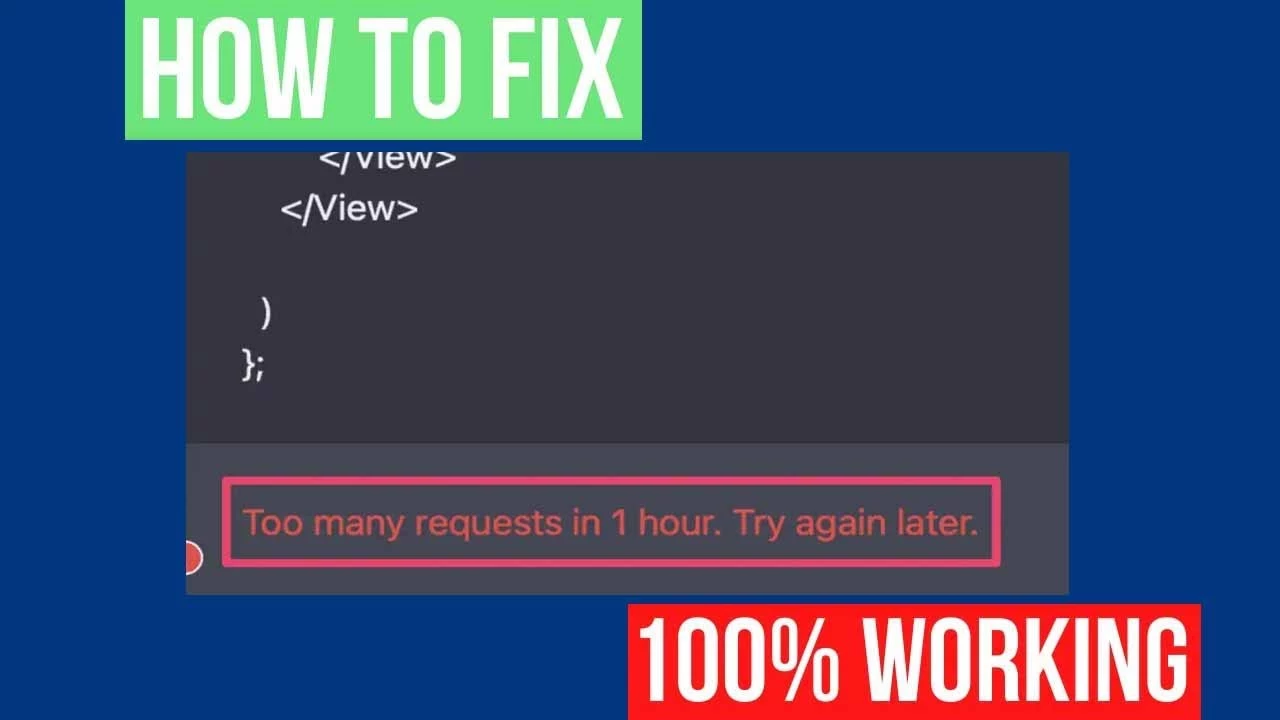“Your Admin May Not Have Enabled Access to Bard” What Does This Mean?
A few months back, Google announced the launch of its AI Chatbot, Google Bard. Now, after the release of its full-fledged AI Chatbot, Google has opened AI access to its worldwide users. And people are going crazy using Google Bard as it gives human-like answers. Because of its intellectual property, many organizations have incorporated it with Google Workspaces. But still, many users are unable to access Google Bard with their Google workspaces and get the “Your Admin May Not Have Enabled Access to Bard” pop-up message. So, let’s scroll down and learn what it means.
Google Bard, an innovative conversational AI chat service developed by Google, is now expanding its reach to Google Workspace accounts. With administrators gaining the ability to enable Bard access for their users through the Admin console, Google aims to position Bard as a formidable competitor to established AI chatbots like OpenAI’s ChatGPT and Microsoft Bing.
In today’s post, I will help you understand the “Your Admin May Not Have Enabled Access to Bard” term and also help you know about Google Bard’s limitations.
In This Article
“Your Admin May Not Have Enabled Access to Bard” Meaning Explained

The message “Your admin may not have enabled access to Bard” indicates that your Google Workspace account administrator has not enabled access to Bard for users within your organization. And you can view this denial message when you try to access Google Bard but cannot.
It’s important to note that enabling Bard may depend on various factors, including whether Google Bard is supported by your account or service is uavailable in your country or the specific policies and preferences set by your organization.
Enabling Bard Integration for Google Workspace

You must know how Google Bard works, if you want to gain access to Bard, you should contact your administrator and inquire about “if you’re signed in to a google workspace account your admin may not have enabled access to Bard.” They can modify the settings in the Admin console to allow users in your organization to utilize Google Bard.
Admin’s Stepwise Guide for Enabling Google Bard Integration
To facilitate the integration for installing Bard app with Google Workspace, administrators can follow these straightforward steps:
Step 1: Access the Google Admin console using an administrator account.
Step 2: Navigate to Menu – Apps > Additional Google Services.
Step 3: Click on Early Access Apps.
Step 4: Select Service Status
Step 5: Enable or disable the service for all users:
- Choose “On for everyone” to enable the service and save the settings.
- Select “Off for everyone” and save the settings to disable the service.
Step 6 (Optional): Customize the service for specific organizational units:
- Choose the desired organizational unit from the left-hand side.
- Adjust the Service status to “On” or “Off.”
- Decide whether to override or inherit the parent setting.
- Save the changes to apply the modified settings.
Step 7: Enable the service for specific user groups:
- Select an access group.
- Follow the provided instructions to enable the service.
Bard’s Google Workspace Limitations

As a few limitations bind everything, Google Bard also has some boundaries so everyone can use this innovative AI chatbot positively. So, if you are viewing the “Your Admin May Not Have Enabled Access to Bard” message, it can be because of the below detailed limitations.
Access Control for Workspace Users
While Bard’s availability may vary across countries, Google ensures that the admin control for enabling or disabling Bard access will be accessible to all Google Workspace customers. Users located in countries where Bard is not available will be unable to access the service, ensuring a streamlined and consistent user experience.
Age Restrictions

To protect young children from harmful effects, Google Bard does not give access to those below 18 age groups. Therefore, if you cannot access Google Bard, it can be because you do not come under the desired age group.
What Does “Your Admin May Not Have Enabled Access to Bard” Mean?
Wrapping Up
Administrators have the control and discretion to enable or disable access to specific services and applications within Google Workspace. In this case, if you’re signed in to a google workspace account your admin may not have enabled access to Bard, then your administrator can follow the above steps and allow access to the organization’s users.
Has your admin enabled access to your Google Bard’s access? Please tell us in the comments section. And, do share Google Bard’s this information with your friends if they are also viewing the “your admin may not have enabled access to bard” message.
Frequently Asked Questions
1. How can I enable access to Google Bard in my Google Workspace account?
You can enable access to Bard by going to the Admin console, navigating to Menu – Apps > Additional Google Services > select Early Access Apps.
2. Why do I see the message “Your admin may not have enabled access to Bard”?
This message appears when your administrator has not enabled access to Bard for users within your organization.
3. Can I access Google Bard if it is not available in my country?
No, users in countries where Bard is not available cannot access the service. So, you can check the ways to overcome its restrictions in Europe.
4. Is Google Bard a competitor to other popular AI chatbots like ChatGPT and Bing?
Yes, Google Bard aims to compete with established AI chatbots like OpenAI’s ChatGPT and Microsoft Bing.
5. How does the integration of Google Bard enhance Google Workspace accounts?
Integrating Bard enhances Workspace accounts by providing advanced AI chatbot capabilities, empowering users with improved productivity and communication efficiency.