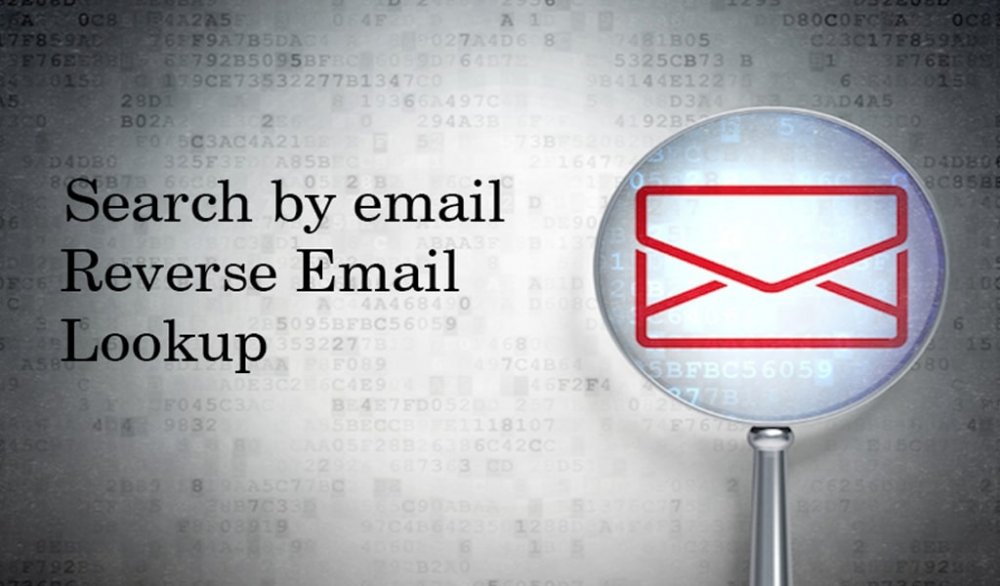VideoSolo Screen Recorder Review: Easy-to-Use Screen Recording Software with Customizable Features
Since the pandemic, Zoom meetings have become a regular feature as work patterns have shifted from offline to online. However, you may have often felt the need to record some of these meetings to help you improve your work efficiency by capturing all the details in the meeting without any hassle.
The VideoSolo Screen Recorder is powerful and versatile screen recording software specially designed for this purpose. It helps you capture any activity on your computer screen quickly. Apart from capturing webinars and Zoom meetings, this tool can also help you create a tutorial and record a gameplay session by providing all the tools you need to produce high-quality recordings easily.
In this particular review, we will delve deep into the features and functionality of VideoSolo Screen Recorder. So, if you want a reliable and user-friendly screen recorder, read on to find out if VideoSolo Screen Recorder is the right choice.
In This Article
VideoSolo Screen Recorder: Its Benefits
VideoSolo Screen Recorder offers many benefits if you want a powerful and flexible screen recording solution. Here are some of the major advantages of using VideoSolo Screen Recorder:
High-quality output
VideoSolo Screen Recorder is a high-performance and multifunctional tool that uses advanced video encoding technology to ensure that your computer’s video and audio recordings are of the highest possible quality, with support for resolutions up to 4K.
Simple and user-friendly interface
VideoSolo Screen Recorder features a user-centric interface that is easy to navigate, making it an excellent choice for beginners and experienced users.
Multiple recording modes
VideoSolo Screen Recorder offers numerous recording modes, including full screen, custom area, webcam, and audio-only mode, allowing you to record exactly what you need.
Customizable settings
VideoSolo Screen Recorder allows you to customize a range of settings, including frame rate, bit rate, and audio quality, giving you complete control over your recordings.
Editing tools
VideoSolo Screen Recorder has a range of editing tools, allowing you to trim and cut your recordings, add text and annotations, and even add background music to your videos.
Flexible output options
VideoSolo Screen Recorder supports various output formats, including MP4, WMV, AVI, and more, making it easy to share your recordings on multiple platforms. Learn more about how to record Zoom meetings in various ways easily.
VideoSolo Screen Recorder: An Overview
VideoSolo Screen Recorder is a state-of-the-art screen recording software that enables you to capture any activity on your computer screen. It offers a range of recording modes and high-quality output to meet your specific needs, especially if you want a high-end tool to capture your Zoom meetings. It can directly record a Zoom meeting without permission on your PC/Mac. It also provides optional and flexible recording settings/modes that let you record Zoom meetings with audio in the exact way you need.
One of the key benefits of VideoSolo Screen Recorder is its ease of use. Its user-friendly interface makes it easy for beginners and experienced users to start recording their screens with just a few clicks. In addition, it lets you capture any area of your computer screen and record any audio to MP3/AAC/M4A/WMA.
Another benefit of VideoSolo Screen Recorder is its high-quality output. It uses advanced video encoding technology to ensure your recordings are in full HD. You can also customize various settings, thus gaining complete control over your recordings.
VideoSolo Screen Recorder has various editing features, allowing you to trim and cut your recordings, add text and annotations, and even add background music to your videos. In addition, it comes with a set of advanced recording features to meet your user habits. You can also use this versatile tool to record a Teams meeting easily.
How to Use VideoSolo Screen Recorder?
Step 1: First, you have to go to the main interface of VideoSolo Screen Recorder and tap on the “Video Recorder” option to record both the video and audio of the Zoom meeting.

Step 2: Now you have to select the recording area on the screen according to your requirement of either Full Screen, Fixed Region, or Self-customized Area. Then choose a preferred mode to record your Zoom meeting.

You can turn on the webcam option if you wish to record your webcam or enable the Lock and record window feature from the Window option if you wish to open a different work/program and do not want to lose track of recording your Zoom meeting.
You can also navigate to the gear icon above the microphone setting box, where you will find “Preferences” to preset more settings about using this Recorder to record Zoom meetings.

Step 3: Once you are done with your settings and sound check, click the “REC” button to start recording the Zoom meeting. Once complete, you can end the recording and save it locally by choosing the Save option in the previewing window.
VideoSolo Screen Recorder: Pros & Cons
VideoSolo Screen Recorder is a versatile screen recording software that lets you record any activity on-screen without worrying about lag and watermark. However, its limited features and high cost may be a drawback for some users.
Read below some of its notable pros and cons:
Pros
Easy to use: VideoSolo Screen Recorder has a user-centric interface that is easily navigable, thereby making it simple for beginners.
Customizable recording: You can record your screen with full screen, custom size, or even lock to a specific application window. It also lets you record audio from your computer, microphone, or both.
VideoSolo Screen Recorder offers high-quality output with customizable frame rates, video formats, and audio settings.
Multiple recording modes: This software supports various recording modes, including webcam, gameplay, and screen recording.
Built-in editor: You can edit your recordings with VideoSolo Screen Recorder’s built-in editor, which allows you to trim, split, and merge your recordings.
Cons:
No option to clip: The software does not allow you to clip audio/video before saving.
Price: VideoSolo Screen Recorder is not free software and requires a purchase to use all of its features. Moreover, you can save just 3 minutes of your video recording using the trial version.
Conclusion
VideoSolo Screen Recorder is a robust and sophisticated screen recording solution that offers a range of benefits if you want to capture high-quality computer screen recordings. It is reliable and flexible and offers a range of powerful features and customization options. Whether you need to record your voice, computer audio, or webcam in high-quality, draw, annotate, and take a picture of the recording area in real-time, capture webinars, online calls, and streaming videos, or even enjoy smooth gameplay recordings, VideoSolo Screen Recorder is an excellent choice for you.