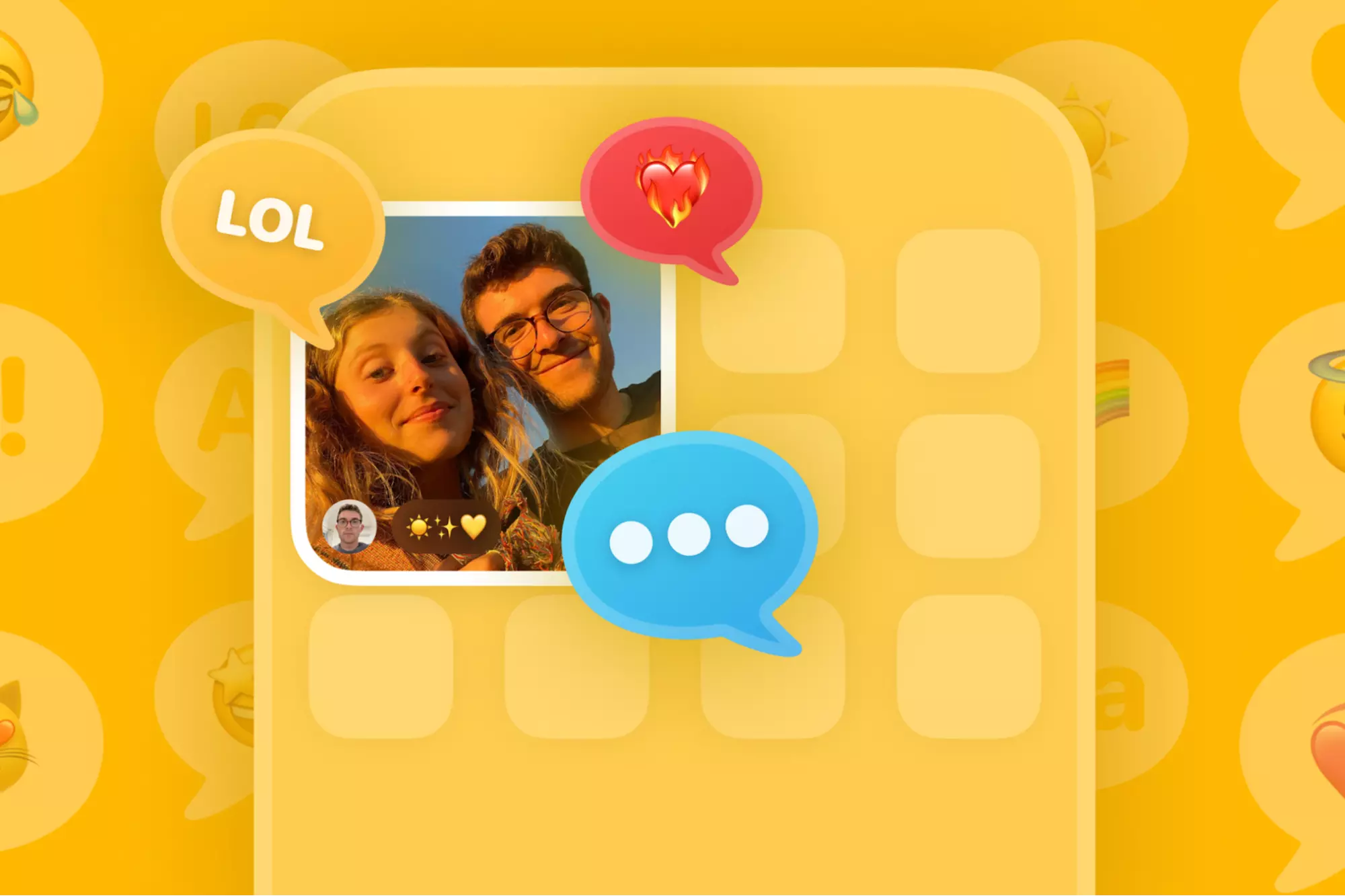How to Use Garmin Connect to Track & Analyze Your Health?
Whether you are a fitness freak or not, keeping a good track record of your daily physical activity is always good. I suggest you use the Garmin Connect mobile app to track your fitness. If this is your first time using it, you must try it because it can catch all the data from your Garmin wearable device. From setting your fitness goals to walking steps and calorie count, Garmin Connect is the perfect app to take a window into your daily activity. So, if you are here to know how to use Garmin Connect to track your fitness level, then read more.
All mobile apps have their own user interface, so it is very important to utilize all the features of the app. Especially when you are using a fitness track record app, you should explore it. The app will help you show real-time data on your fitness whenever you are walking or jogging. You can connect the Garmin app to your device, so it will automatically work for you. You do not have to check it often or keep it on all the time on your device.
If you have never tried this app before, then I will explain all the features to you. It is a free app, so if you are excited about this, then let me show you how to use Garmin Connect to track your fitness.
In This Article
How to Use Garmin Connect?

Garmin Connect is a great way to track your health and fitness data. It can be used to track your steps, heart rate, calories burned, and more. It can also be used to set goals and compete with your friends. Here are some tips on how to get the most out of Garmin Connect.
If you have already tried other fitness apps to track records and are unsatisfied with the results, then you must jump on Garmin.
How to Sync Garmin Connect With Your Device?

Assuming you have a compatible device for Garmin. There are two ways to get your data into Garmin Connect. Follow the below-mentioned method to sync your device. If you do not have a compatible device for Garmin, you can try the 11 best workout apps for iOS.
Method 1
- Go to your Garmin account online.
- Now, Log in to that.
- Connect your Garmin device to the PC using a USB cable.
- The website will automatically detect your device and start syncing your data.
- You are Done with the process now.
Method 2
- Download the free app on your device first.
- Go to the More tab on the screen.
- Choose the Garmin devices and then select the add device.
- Remember, you need to keep your device nearby for pairing.
- Your device is Synced now.
Can I Use Garmin Connect Without a Garmin Device?
Yes, you can use the Garmin Connect app without a Garmin device. Garmin app to track your health and fitness data by manually entering data or using the app’s built-in activity tracker. If you have a compatible device, you can also sync your data with Garmin. So, you need to use the device that is from Garmin. You can not use an Apple watch for Garmin Connect.
What Features Does Garmin Connect App Offer?

Garmin Connect app is a versatile fitness app that will help you to track all your physical activity. Whether it is intense sports or basic sports, Garmin is perfect for you if you are a die-hard jogging or running fan. You will see your fitness track record in three different types: my day, yesterday, and last seven days.
If you are not an early riser, Garmin can quickly wake you up with sleep and track records like sleep hours and the number of walking steps. To understand the Garmin app more, read out the below-mentioned features.
The Garmin app offers many features that can be used to track health and fitness. To learn more about Garmin Connect, follow the below-mentioned steps:
- A Calendar that can be used to track workouts, events, and goals
- A log of workout data that can be used to monitor progress
- The ability to set up custom workouts, and programs
- A library of workout templates and routines
- The ability to create groups and join challenges with other users
- A social media platform for sharing progress and connecting with other users
How to View Workout Details on the Garmin App?

If you have been using the Garmin Connect app for a long time and do not know how exactly to view your workout details on the app, then follow the steps below.
- Launch the app on your wearable device or phone.
- Now, choose the Workout Tab.
- You will see the Workout list.
- Choose from Past or Present.
- To View workout details, click on the option you want to view.
- You will see the page with all the workout details, including calories, burned, duration, calories burned, heart rate, and more.
- You are Done with the process now.
How to Use Garmin Connect?
Wrapping Up
In this post, we have talked all about how to use Garmin Connect to track your fitness. You can connect this app to your phone through wearable devices. I have given all the features of this app above. So, explore Garmin to set new fitness goals. Follow Path of EX for more updates. Have a great day!!!
Frequently Asked Questions
How to use Garmin Connect to track fitness?
You can connect Garmin to your phone through your wearable device and track your fitness.
Can I use Garmin Connect without a phone?
Most Garmin watches have GPS receivers, so they will not require any phone to record GPS activities.
Does Garmin have a watch app?
Yes, Garmin has the watch app, The Nauki. This app can be used for iOS and Android both.