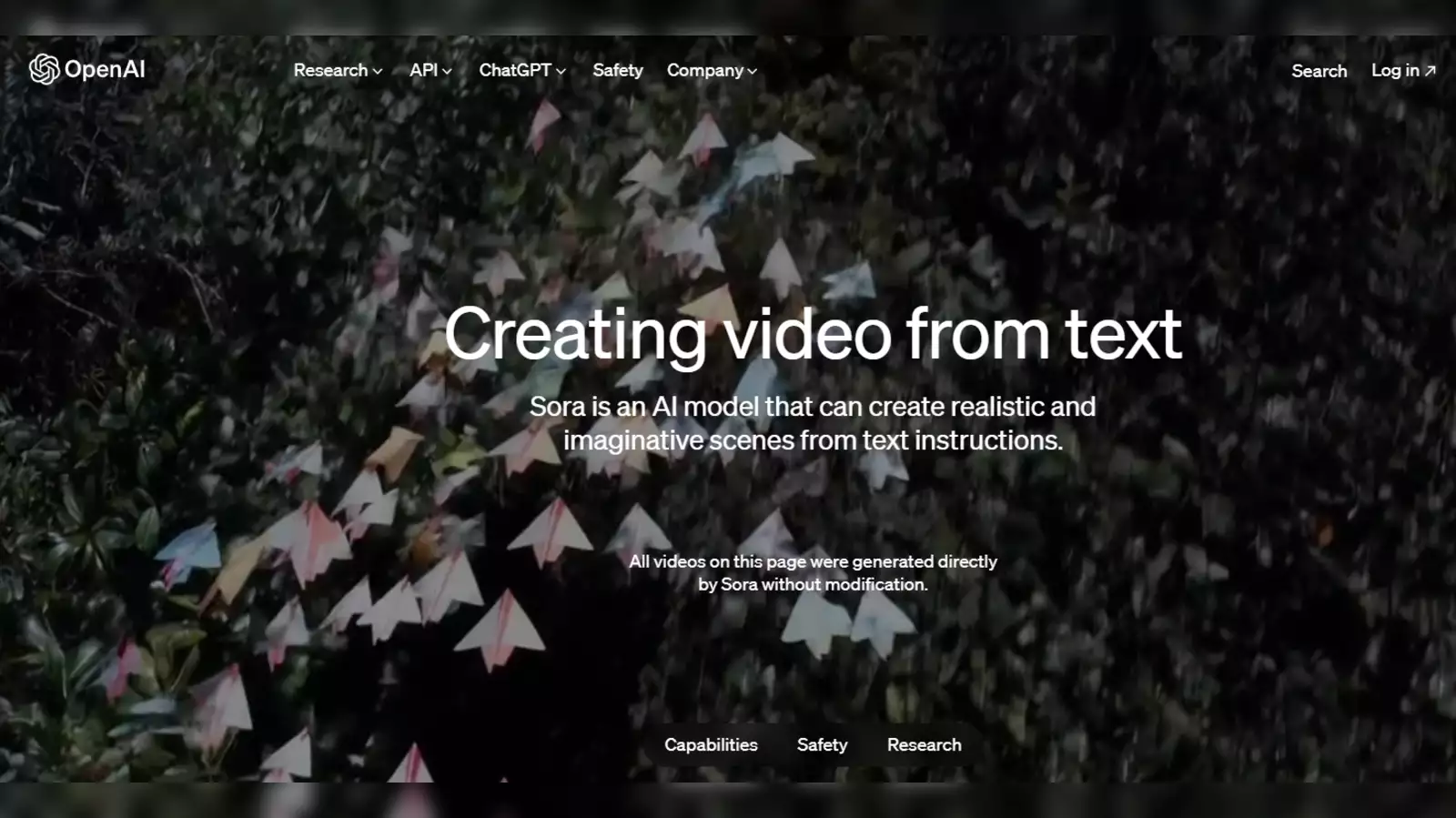How to Use ChatGPT Plugins- Enhance, Engage & Explore
Welcome to the world of endless possibilities and enhanced conversations! Are you ready to take your ChatGPT experience to a whole new level? ChatGPT plugins empower you to customize and tailor your interactions like never before. Get ready to explore the realm of chatGPT plugins and discover how they can transform your conversational experiences. Let us learn about How to use ChatGPT Plugins.
ChatGPT Plugins are additional pieces of software that seamlessly integrate with ChatGPT, allowing you to expand its functionalities and bring unique features to your conversations. With ChatGPT plugins, you can access specialized tools, leverage domain-specific knowledge, and even infuse your interactions with a touch of personality. They unlock a world of possibilities, all with the goal of making your conversations more engaging, informative, and enjoyable.
Now, let’s get you started on your journey to plugin-powered conversations. Harness the potential of plugins by discovering how to use ChatGPT Plugins and unlock a whole new level of personalized conversations on your device.
In This Article
How to Enable ChatGPT Plugins?

To install a ChatGPT Plugin, you only need a few simple clicks, but it’s important to note that a ChatGPT Plus subscription is required. These valuable Plugins are exclusively available to premium subscribers and cannot be accessed without a subscription.
1. To enable ChatGPT Plugins, launch ChatGPT and go to Settings, and then to Beta Features. Turn on the Plugins setting in the bottom left corner.
2. Within ChatGPT, simply choose New Chat to proceed.
3. To leverage the power of GPT-4, make sure to switch the ChatGPT model accordingly
4. From the provided dropdown menu, navigate to the Plugins section and proceed to the Plugin Store.
5. At this point, choose the specific ChatGPT Plugin that you wish to install.
How to Use ChatGPT Plugins?

Now that you know how to install ChatGPT Plugins, next is to learn how to use ChatGPT Plugins. To know how to use ChatGPT Plugins, follow the below steps:
1. Open ChatGPT and start a new chat session.
2. Ensure that the desired ChatGPT plugin is installed and activated.
3. Formulate your request or question based on the functionality provided by the installed plugin.
4. Enter your request into ChatGPT and await the response.
5. ChatGPT will utilize the plugin’s capabilities to generate a relevant and tailored response.
By following these steps, you can effectively utilize ChatGPT plugins to enhance your conversations and leverage their specialized features.
Some Famous ChatGPT Plugins
In this saga of How to Use ChatGPT Plugins, let us learn about some prominent plugins. ChatGPT continues to push the boundaries of artificial intelligence, reaching unprecedented heights. While Google’s Bard has also introduced Bard Plugins, ChatGPT still remains a popular choice. Here are some famous ChatGPT Plugins:
1. Prompt Perfect
Introducing Prompt Perfect, one of the top ChatGPT extensions for crafting impeccable prompts. It helps users who struggle with prompt writing by enhancing the details under the hood.
Simply enter your prompt, ensuring to include the word “perfect” before it, and let the plugin work its magic. It enables ChatGPT to generate informative and specific responses without requiring any further intervention. Give it a try and experience the plug-and-play nature of this powerful plugin.
2. OpenTable

One of the best ChatGPT plugins is OpenTable, offering quick and seamless restaurant bookings. With this plugin, you simply provide ChatGPT with basic information like the date, time, location, and number of people.
OpenTable then automatically finds specific restaurants and provides pre-filled reservation details for your convenience. It’s an exceptional ChatGPT plugin for effortless and convenient restaurant bookings.
3. Wolfram
The Wolfram ChatGPT plugin is highly regarded for its advanced abilities. ChatGPT utilizes sophisticated data to enable users to access advanced computation, math, and real-time data for solving diverse queries. Beyond basic math problems, you can utilize Wolfram to create genealogical trees, generate audio spectrograms, illustrate anatomy, and more.
It even provides real-time date and time information, a feature not available in ChatGPT alone. Explore the various features of Wolfram within this remarkable ChatGPT plugin to find the best fit for your needs.
4. Kayak

Kayak is a superb travel planning plugin for ChatGPT. It allows users to book flights and hotels and receive travel recommendations effortlessly. Just provide your basic details like origin, destination, and travel dates. Kayak will then present various flight options with pricing, layovers, popular airlines, and more.
When you’re satisfied, ask ChatGPT to generate links, and Kayak will provide them promptly. Simplify your travel planning with Kayak, the ultimate ChatGPT plugin.
5. Instacart
Instacart, featured in our best ChatGPT plugins list, complements ChatGPT’s recipe suggestions by offering a unique advantage. This plugin intelligently generates food and drink recipes with detailed steps.
What sets it apart is its seamless integration with Instacart’s service page, allowing users to purchase ingredients in real time. Experience the convenience of finding and buying ingredients for your recipes effortlessly. Give Instacart a try and savor the delightful experience it brings to your culinary adventures.
Wrapping Up
In conclusion, ChatGPT plugins open up a world of possibilities for enhancing your conversations and interactions with the AI chatbot. From Prompt Perfect for crafting impeccable prompts to OpenTable for seamless restaurant bookings, these plugins elevate the capabilities of ChatGPT.
Whether you need advanced computation with Wolfram or convenient travel planning with Kayak, there’s a plugin for every need. With ChatGPT plugins, the boundaries of AI-powered conversations are pushed further, offering an enriching and personalized experience. So, dive into the world of ChatGPT plugins and unlock a whole new level of interaction with this incredible AI technology.
Hope this article helped you to know about How to use ChatGPT Plugins!
Frequently Asked Questions
1. How do I access ChatGPT plugins?
To access ChatGPT plugins, open ChatGPT and navigate to the settings menu. Look for the option related to plugins or extensions and enable it.
2. Are ChatGPT plugins free to use?
ChatGPT plugins may vary in terms of pricing. Some plugins are available for free, while others may require a subscription or a one-time purchase. Check the specific plugin details for pricing information.
3. Can I use multiple plugins simultaneously?
Yes, you can use multiple plugins with ChatGPT. Simply install the desired plugins and activate them within the ChatGPT interface. Enjoy the combined functionality and benefits they offer.
4. How do I install a ChatGPT plugin?
Installing a ChatGPT plugin is straightforward. In the ChatGPT interface, locate the plugin store or marketplace, browse the available plugins, and select the one you want to install. Follow the prompts to complete the installation process.
5. Can I customize the settings of ChatGPT plugins?
Yes, many ChatGPT plugins offer customization options. Once you have installed a plugin, you can often access its specific settings or preferences within the ChatGPT interface. Adjust the settings according to your preferences and requirements.
6. How frequently are new ChatGPT plugins released?
The release frequency of ChatGPT plugins may vary. Developers continuously work on creating new plugins to expand the functionality of ChatGPT. Keep an eye on the plugin marketplace or official announcements for updates on new releases.
7. What if I encounter issues with a ChatGPT plugin?
If you encounter any issues or have questions about a specific ChatGPT plugin, it’s recommended to refer to the plugin’s documentation or support channels. Reach out to the plugin developer or consult the ChatGPT community for assistance in troubleshooting the problem.