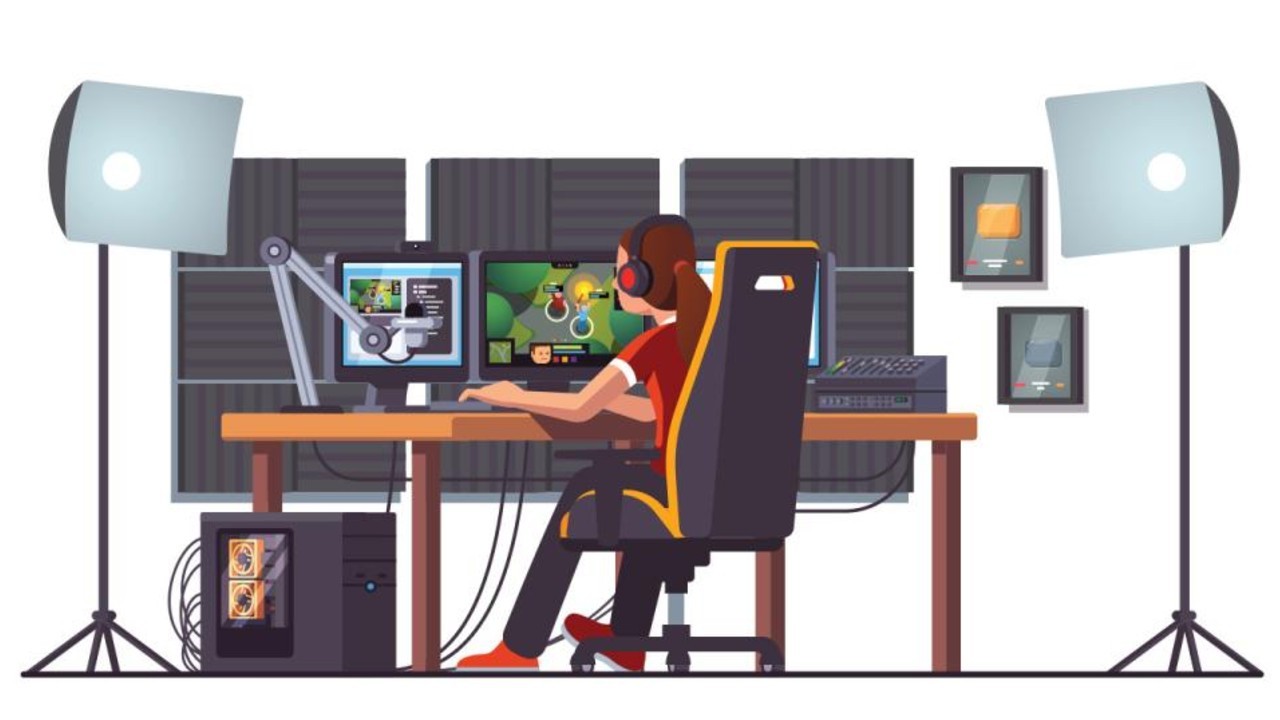How to Update HBO Max to Max on Roku? Get the New Max App
HBO Max is known for its vast library and unique movies and documentary collection. If you’re passionate about streaming, then missing HBO Max is not a good idea. Recently, HBO Max merged with Discovery Plus, so HBO Max is Max now. If you are an HBO Max subscriber, then you should know how to update HBO Max to Max on Roku.
HBO Max has undergone the update so that you will see multiple new features and a reformed interface on the Max. Users will get a seamless experience on Max after updating. If you are using Roku, then you should know how the exact update works.
I have shared all about the HBO Max update in this post. To make things easy, I have given below a simple process for how to update HBO Max to Max on Roku. So, enjoy streaming with a new update.
In This Article
How to Update HBO Max to Max on Roku?

HBO Max turned to Max now, so users do not need to update it; your HBO Max will automatically get updated to Max.
However, there are many users who are finding difficulty in updating HBO Max to Max, and they are not getting the automatic update. In this case, the user needs to update the HBO Max app manually. If you do not know how to update HBO Max to Max on Roku, then follow the below-given step-by-step process.
1. Check for the System Updates on Your Roku Device
To get a smooth System update, you need to have the latest system software on your device. Try to follow the below-given steps to check for the System updates if you’re finding a way how to update HBO Max to Max on Roku.
- Launch the Roku home screen using your Roku remote, and then search for the Settings option.
- Now, select System and then System Update from the Settings menu.
- If there is any update available, Roku will check and show it on the screen.
- Follow the given instructions on the screen to install it.
- Once you are done with the updation, you can move to the next step.
- You are Done with the process now.
2. Uninstall the HBO Max App

Before you move how to update HBO Max to Max on Roku, you need to uninstall the existing HBO Max App. I have given below some easy steps that you can follow.
- First of all, using your Roku remote, go to the Roku channel store from your Roku home screen.
- Using the search option, find out the HBO Max App.
- Now, on the HBO Max page, choose the Remove option.
- Click on the remove option to confirm the uninstallation.
- After that, you will be available to download the HBO Max to Max updated app.
3. Install HBO Max to Max on Roku

After uninstalling the older version of the HBO Max App, you need to install the Max App on your device. Check out below given steps to install the Max App.
- First of all, using your Roku remote, go to the Roku channel store from your Roku home screen.
- Using the search option, find out the HBO Max App.
- Now, on the HBO Max page, choose the Add Channel option.
- Wait until the installation of the Max App gets complete.
4. Sign in to HBO Max to Max
Once you’re clear with how to update HBO Max to Max on Roku, you can sign in to Max App that you have installed on your device. Try the below-given steps to log in to your HBO Max account.
- First of all, launch the HBO Max to Max app on your Roku device.
- You will see an activation code on the welcome screen.
- On your browser on mobile or PC, search for HBO Max
- Enter the activation code given on the Roku and then try to sign in to your HBO Max account.
How to Update HBO Max to Max on Roku Using the Roku Mobile App?

If you are using Roku mobile App, then you can easily update the HBO Max to Max app. I have given below all the easy steps for how to update HBO Max to Max on Roku mobile App.
- Your Roku device and mobile device should be connected to the same WiFi network.
- After that, try to launch the Roku app on any device, such as mobile or tablet.
- Go to the bottom of your screen and click on the Remote icon.
- Choose the Streaming Channels option.
- Find the HBO Max to Max and choose it from the search results.
- Click on the “Add Channel” to start the installation process.
- Follow the given instructions from the screen for the further installation process.
- Using the activation code from the Roku screen, try to sign in to your HBO Max account.
- Now, using the Roku remote, you can easily update the HBO Max to Max from your mobile device.
What is New in the HBO Max to Max on Roku Update?

If you are not aware of the new update of HBO Max to Max, then you must be wondering why I should update HBO Max to Max on Roku. Let us understand what are the new updated features of Max App. The HBO Max update will give you a good performance and better user experience.
Users will get a seamless watching experience along with a wide range of content. High-quality content and less buffering come with the new update. So, if you are thinking about how to update HBO Max to Max on Roku, then follow the above-given steps to get the advanced algorithms and latest content.
I have given below some advanced features of HBO Max to Max, so check them out.
- Behind the scenes footage: If you’re interested in watching that extra footage or any of the scenes, if you favorite movies and shows, then you can go o the section of Extras and watch it.
- Cuts and extended editions: You can also check out those movies which have cuts and final editions from the directors.
- Undiscovered content and documentaries: There are many documentaries and content that can not be found on all the streaming platforms easily so you can find them here.
How to Fix HBO Max Not Updating Max to Max on Roku?

If you have already tried everything from above for how to update HBO Max to Max on Roku and still facing an issue, then you can check out the below-given troubleshooting tips that I have mentioned. Check out the issue and solution for more ideas.
Issue: The update is not available on my Roku device.
Solution: You need to check the compatibility of your Roku device to get the latest update. If you do not see then test your Roku device and check for System updates.
Issue: Error messages during installation.
Solution: Try to restart your Roku device and then reinstall HBO Max to Max. If the same thing happens again, then check the internet connection and Roku support.
Issue: The activation code is not working.
Solution: Try to verify the activation code on your Roku device and make sure you have entered the right code.
Wrapping Up
In conclusion, I have shared all about how to update HBO Max to Max on Roku. If you are an HBO Max subscriber, then you must be waiting desperately to update HBO Max to Max. Max is the latest updated version of HBO Max. I have given above all the details for how easily you can update HBO Max to Max on Roku and Roku mobile app. Follow Path of EX for more updates. Have a great day!!
Frequently Asked Questions
Q1: How long does the update process take?
The update process will take a few minutes, depending on the speed of your internet. Usually, it takes 10 to 15 minutes.
Q2: Do I need a subscription to HBO Max to Max to update on Roku?
Yes, you will need an HBO Max active subscription to update it to Max. You can sign up from the website if you do not have a subscription.
Q3: Can I update HBO Max to Max on other streaming devices?
No, this update is for the Roku device. If you want to check the update for other streaming devices, then you can check the HBO Max official support.
Q4: Will my watchlist and viewing history be preserved after the update?
Yes, your watchlist and all the viewing history will be the same even after the update. So, no need to worry about it.