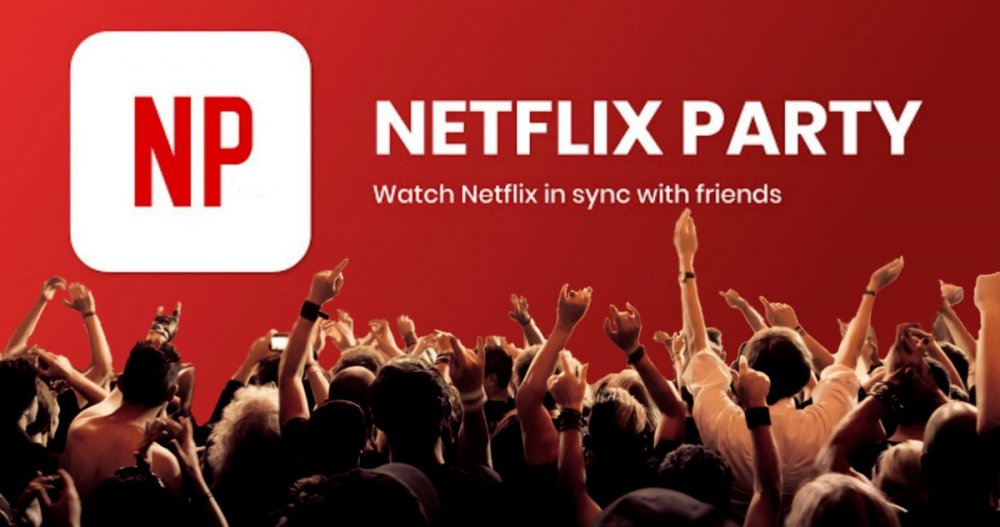How to Unblock a Website on School Chromebook?
Your school administration has blocked certain websites. All such websites that the administration deems violative are blocked. Are you pulverized by this decision and wondering how to unblock a website on school Chromebook? Read this article to know.
Everybody faces the problem of website blockers. You can face this problem anywhere under any circumstances. It is highly exasperating to have a blocked website. It adds to the frustration. But the good thing is that this problem can be solved, and there are some methods to get away with this issue.
There is not a certain and sure reason as to why the website has been blocked by the school chrome. It can be to maintain decency, stop illegal use, etc. Whatever may be the reason, you can unblock the website on the school Chromebook anytime.
In This Article
How to Unblock a Website on School Chrome?

Since student of a tender age group tends to misuse the use of websites by resorting to watching inadequate and indecent material like obscene videos etc. But that doesn’t necessarily mean that there can not be some serious students who mean business and are up for serious stuff.
School is supposed to maintain the decorum and sanctity of being a formal mode of learning. It is binding upon the institution to uphold certain norms and values. As a result of which, such websites are blocked.
If you belong to category second and are looking answer to the question, How to unblock a website on school Chromebook.
1. Set Up VPN
- Select a VPN. There are many VPNs available. Choose the one you find easy to operate. If you are a student, search best VPN for School.
- You can download a VPN or choose a browser extension to encrypt your internet surfing. A browser extension is deemed a better option.
- Sign in with the username and password details.
- Connect to a VPN server and choose a server location with optimal speed near you.
It has changed both your IP address and encrypted internet surfing, thereby allowing you access to restricted sites. The VPN with the dynamic IP address is considered the best. You will get a new IP address whenever you connect to the internet. This is the easiest method to learn how to unblock a website on school Chromebook.
2. Proxy Server

Free proxy is the alternative to VPN if you want to encrypt the IP address of a single web page. Besides, the proxy server works for free. It covers only a single website or app, whereas VPN encrypts the entire web traffic across the device.
Proxy is the better option for students who use school-owned devices.
Change your device permission.
Website unblocking sometime is just a matter of changing the device settings. Merely doing so will unblock the site.
3. Unblock by Changing the Settings
There are chances that a website could have been changed by bringing changes in the setting of a device. You can unblock the website by undoing the changes in settings. This is how you can change the settings by following these steps.
How to Change Settings on the Desktop?
- Open Chrome
- Tap more
- Tap Settings
- Go to privacy and security
- Tap site settings.
- Change the settings accordingly.
How to Change Settings on Android?
- Open Chrome
- Go to the site you wish to unblock
- Tap more
- Tap info
- Click permission
- Tap reset permissions
Use Tor Browser

Tor browser is known for maintaining the privacy of its user. Tor hides the location and internet of the users. Hiding the location can help you in bypassing the firewall. This app is not for school and work-owned companies; they can’t download it. It is banned in some countries, like China. Despite that, Tor is considered a boon to anonymity. iOS devices dont support Tor. Instead, you can use iOS VPN.
Screen Time Limit
The website sometimes blocks due to the screen time limit being set. The website stops working. You can unblock the site by just disabling the screen time limit. You can disable the screen time limit by following the steps:
On iPhone
- Launch settings.
- Click screen time
- Tap continue
- Choose if it is your device or my child’s device.
- If asked, enter the passcode.
- Click content and privacy restrictions.
- Enter Passcode
- Turn content and privacy off
On Android
- Open g.co/family.
- Sign in
- Select, who you are setting the time limit for.
- Select more
- Click Disable, and your website stands unblocked.
How to Unblock a Website on School Chromebook?
Wrapping Up
Since we have had the answer to the question of, How to unblock a website on School Chromebook. We got know that blocking a website on a school Chromebook can be attributed to more than one factor. It can be a technical or a non-technical glitch. The good part is that it can unblock in just a few minutes by following some steps.
Frequently Asked Questions
Q: I cannot download Tor on my school Chromebook; why?
Ans: It is not supported by the school Chromebook.
Q: Does Proxy encrypt the whole web traffic?
Ans: No, it covers a single website or app.
Q: Which VPN is the best?
Ans: The one with dynamic IP is the best.