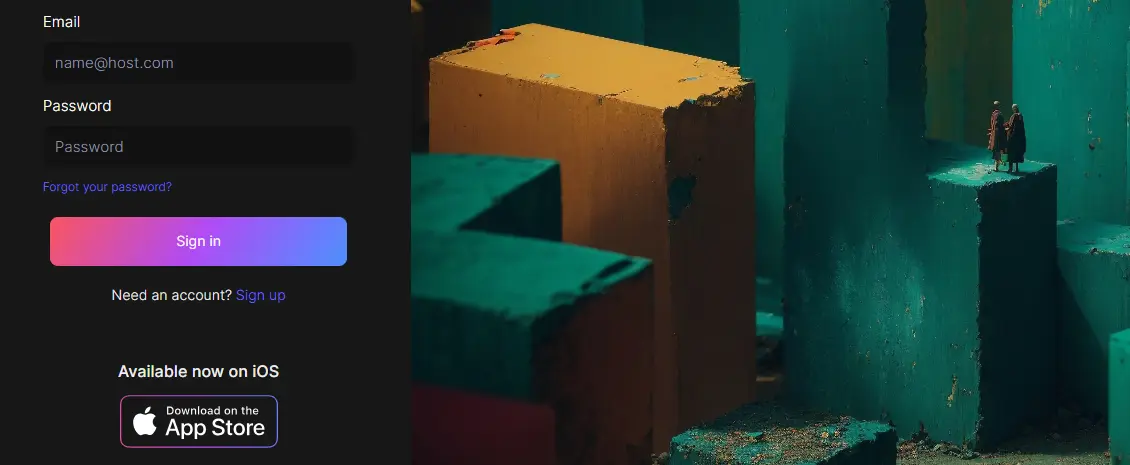How to Turn Off Auto-Delete in Google Bard AI Easily & Quickly
Google Bard AI is new to the fore. And there are certain features that are yet to be explored. And with each passing day, you will get to know some new and different. Let me take you through one such thing that I recently got to know. You know how to turn off auto-delete in Google Bard AI. This method is quite simple, provided you get there. If you don’t. Wait a while, I will tell you how to turn off auto-delete in Google Bard AI. Stick around to know.
Google’s own chatbot Bard AI has created a huge buzz. It is deemed as an alternative and a stern competitor of ChatGPT. Bard AI is a step forward to deliver the mission that Google upholds, “To organize world information and make it universally accessible and useful” Bard AI is the brainchild of Google. According to Google, Google Bard is Safe and can be updated easily as and when an update is available.
Is Google Bard AI, for sure, a venture with a difference or tends to go the same way CHatGPT went? It remains to be seen in the future. As of now, in this article, I will tell you how to turn off Auto Delete in Google Bard AI. Let us dive in to know more.
In This Article
How to Turn Off Auto-Delete in Google Bard AI?

Just Open the Google Bard Ai on your device. Go to the Bard Activity, Click on Auto Delete, and Tap on the option “Don’t Auto delete activity.” You can turn off the Auto Delete for a given amount of time as given in the options when tapping on Auto Delete activity older than. Once you choose your preferred option, the activity prior to that period in Google Bard Ai will be deleted automatically.
How to Turn Off Auto-Delete in Google Bard AI? Step-by-Step Guide.
Follow the given steps to turn off auto-delete in Google Bard AI comprehensively.
1. Open The Google Bard AI on your device.

2. On the left corner of your screen, tap on the Bard Activity.

3. Click on the option Auto Delete.
4. Tap on Don’t auto delete activity.

Once you go through all these steps, you will find that your Bard history is refrained from being auto-deleted. As and when you wish to change. You can opt for the options given. You can even change it manually, thereby giving you multiple options to manage your Google Bard AI history.
Wrapping Up
So it has come to the fore that you manage your Google Bard AI history accordingly. In case you want to delete it for a particular period, you can quite easily do that, whereas, at the same time, you can turn off the Auto delete in the Google Bard AI, thereby having the entire history till the time you want.
Have I covered everything, or did I miss something? You can et us know by writing to us in the comment section. You can appraise us with your valuable feedback. We appreciate a word or two from you. You can visit our website for content like this and much more.
Frequently Asked Questions
Q 1: Can I manage my Google Bard AI history?
Ans: You can quite easily manage and even customize your Google Bard AI history. All you need to do is, Open the Google Bard AI on your device, go to the Bard activity and follow the on-screen instructions and choose the option accordingly.
Q 2: How old Google Bard History can I auto-delete?
Ans: You can choose one of the given options that range from auto-deleting the Google Bard AI history from 3 Months to 36 Months.
Q 3: How can I manually Delete the Google Bard AI history?
Ans: In the Bard activity, tap on the Delete option and choose from one of the given options. The given options are last hour, last day, always, and custom range.