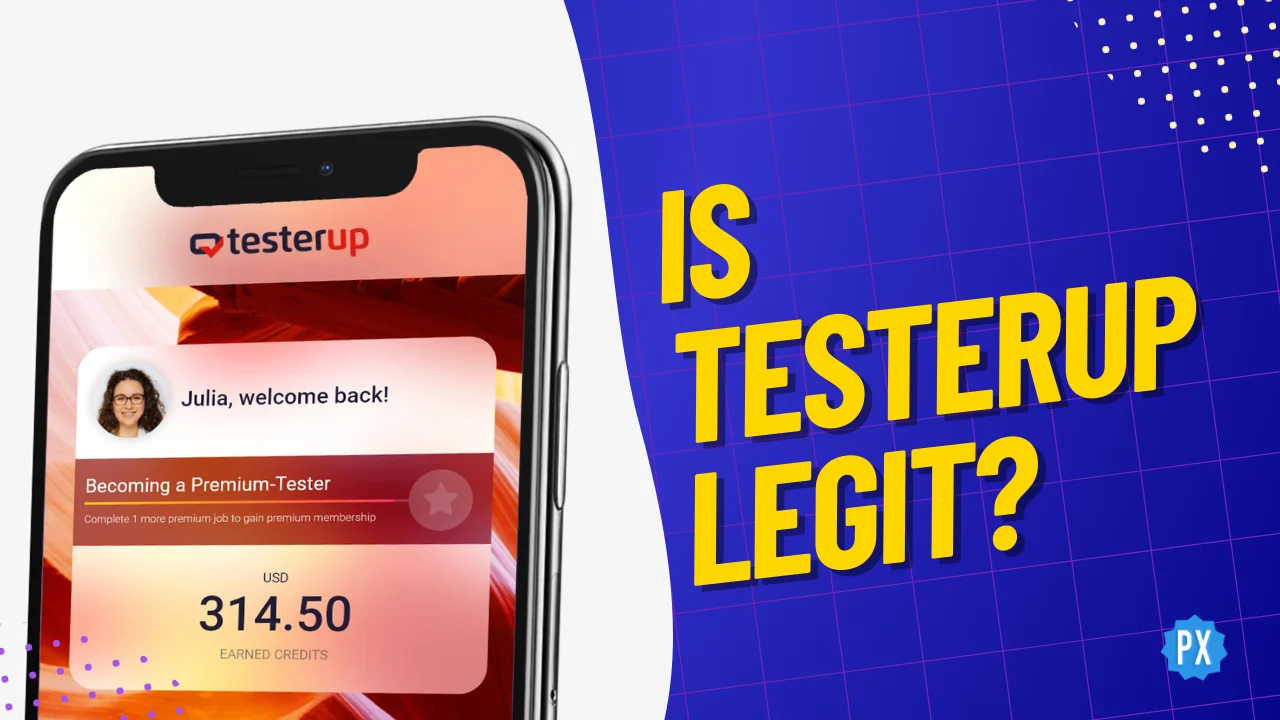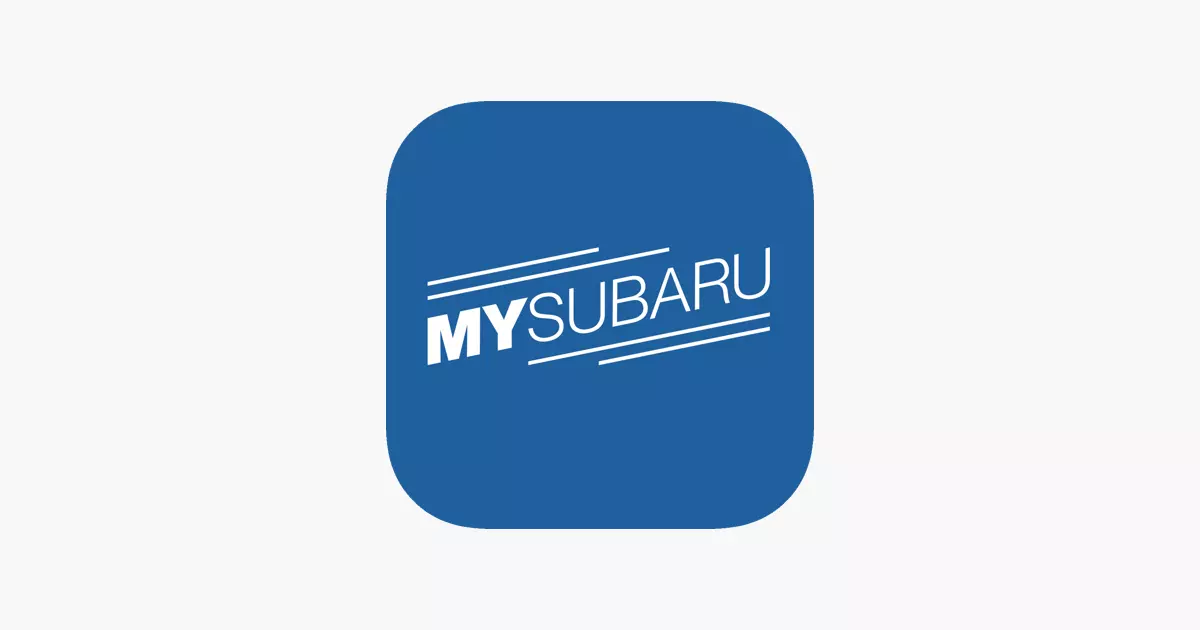How to Share a Widgetable Pet With a Friend in 9 Simple Steps!
On the Widgetable app, you cannot just have virtual pets but can also co-parent pets with your friend or partner. But to co-parent a pet, you first need to share a pet egg with your friend or partner. And in today’s article, I will tell you how to share a Widgetable pet with a friend by sharing hatched pet egg with them. So come along!
Widgetable app is a fantastic screen widget app using which you can customize your Home and Lock Screen. You will find many unique widgets like distance widgets, social widgets, mood widgets, assemble widgets, etc. iOS users have an additional feature that is not there on the Android app. They can keep up to 6 lovely virtual pets and take care of them, and they can also delete these pets and replace them with new ones.
So without further ado, let’s jump into the article and learn how to share a Widgetable pet with a friend for co-parenting. Why wait, then? Let’s begin!
In This Article
How to Share a Widgetable Pet With a Friend?

Before sharing a Widgetable Pet with a friend, you need a pet egg available to share. To get a Widgetable pet egg, you can invite a new user with your invitation code, buy eggs at the shop, join the lucky draw, or level up your pets. You can use any of these methods to get an egg.
Once you have got an egg, tap on the Go Hatch it button. During the process of hatching, tap on the invite button and rename the egg. After renaming the egg, you can share it with any one of your friends for co-parenting.
Here is your step-by-step guide on how to share a Widgetable Pet with a Friend:
Step 1: Open the Widgetable app.
Step 2: Tap on the Pet option from the menu bar.
Step 3: On the All Pets section, tap on the Eggs option in the menu to see available eggs.
Step 4: If you find an unhatched egg, tap on the Got Hatch it button.

Note: If you don’t have any available eggs, you can buy them from the virtual shop. And one more thing, premium eggs cannot be co-patented with a friend
Step 5: While the egg is hatching, you will find an invite button below the egg.
Step 6: Tap on the invite button and rename the egg.
Step 7: Then tap on hatching pet egg, and you will find the Binding a Friend prompt.

Step 8: Tap on the Share button on Binding a Friend
Step 9: A Raise the pet with a frined pop-up will appear. Tap on the Share button on the pop-up or else copy the Co-parenting code and share it with your friend.

And with this, you are done! This is how you can share a Widgetable pet with a Friend. But note that once the invitation for co-parenting is accepted, co-parenting cannot be canceled. However, you can cancel the invitation before the other person has accepted it. And to co-parent a pet, your friend is required to accept your invitation within a time limit. Otherwise, the invitation stands invalid.
How to Share a Widgetable Pet With a Friend?
Wrapping Up
With this, I come to the end of this blog, and I hope you now know how to share a Widgetable Pet with a friend. So follow the steps mentioned in the article above and share a Widgetable pet with a Friend. And yeah, for any further queries related to the Widgetable app and its features, you can comment in the comments section below.
So, guys, that is it for today. Take Care! And keep visiting our website, Path of EX, for more such queries related to Social media, Gaming, and Technology. Till then, Bye! Bye!
Frequently Asked Questions
1. How many pets can you have on Widgetable?
You can have up to 6 pets at the same time on a given device. To unlock additional widget pet slots (up to 6 total), you need to level existing pets up to platinum and/or upgrade to the Expanded Pet pack.
2. How do I make my Widgetable pet happy?
To make your Widgetable pet happy, you can feed them, water them, love them, and even put them to sleep if they’re feeling tired.
3. How do I delete a pet on Widgetable?
You cannot delete a pet on Widgetable, but you can dormant the pet by inactivating it till the time you want. To do so, you need to follow the steps stated below:
Step 1: Open your Widgetable app.
Step 2: Tap on the Pet option from the menu to see your Pet widget.
Step 3: Tap on the Pet option under Pet Lock Widget.
Step 4: Tap on the All Pet option.
Step 5: You will find all your Active Pets under this section.
Step 6: Tap on the three-dot icon next to the pet you want to inactivate.
Step 7: Select the Inactivate option.
Step 8: Give confirmation by tapping on the Dormant button.