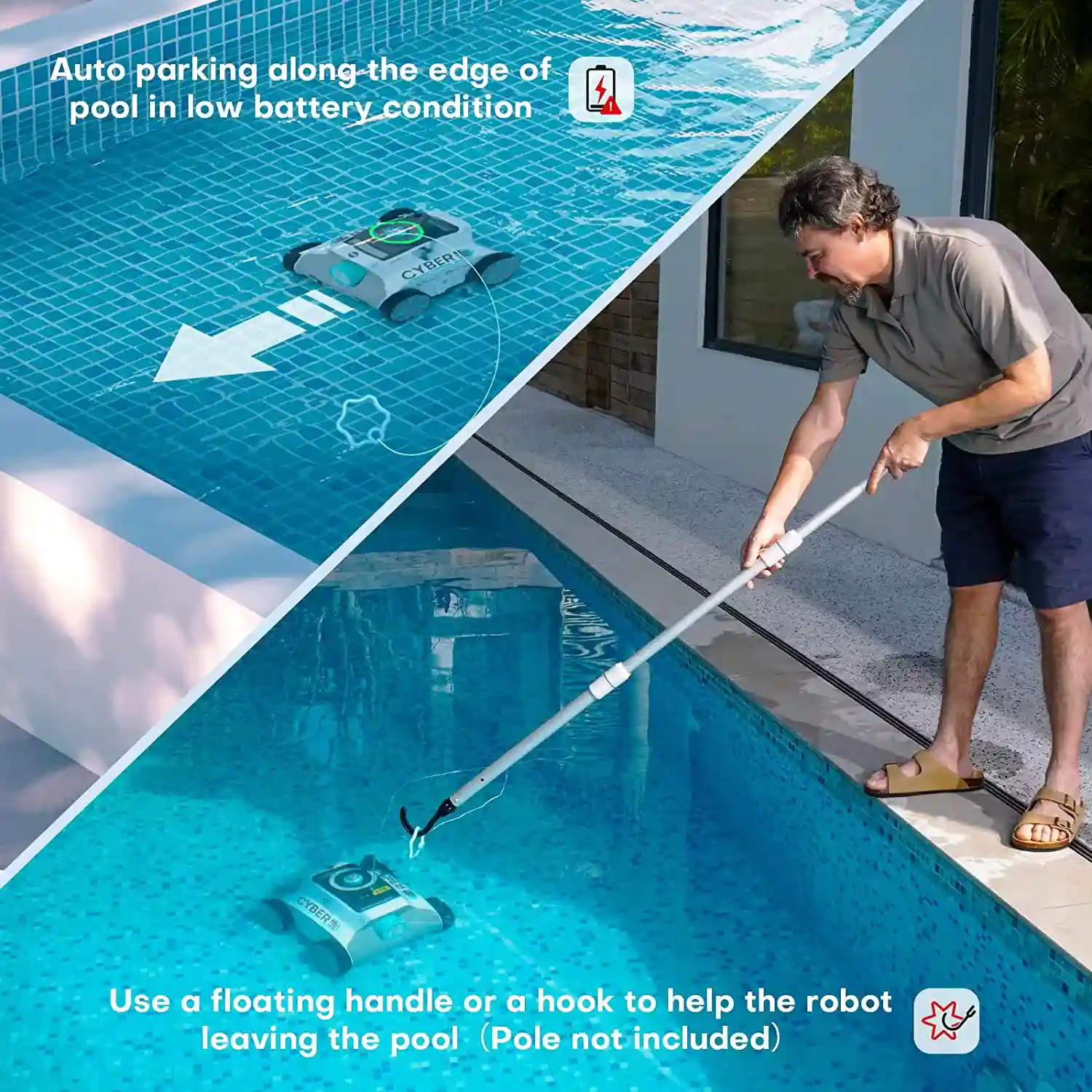How to See What Motherboard I Have | Secret Tips & Tricks
Are you facing an issue with your motherboard and wish to replace it? You may know that it is possible to replace your motherboard. However, knowing your motherboard is as important as replacing it. It’s 2022, and if you do not know how to see what motherboard you have, then this article is for you.
You do not change motherboards frequently. Do you? And in due course of time, you tend to forget the name, the model, and the version of the motherboard you actually bought. This information is critical before replacing the motherboard with a new one. So if you have been wondering how to check what motherboard I have, then keep scrolling.
By the end of this article, you should be able to identify the motherboard you have on your PC. For more tech guides like this, keep reading Technology articles on Path of EX, your spot for trending stuff.
In This Article
How to See What Motherboard I Have | What You Need to Know

The motherboard is also called the Baseboard or the main board on which all the other components are installed. If it stops working, you need to replace it, or in other cases, you may simply want to upgrade it. For either of these reasons, you need to check what motherboard you have.
On the other hand, if you wish to upgrade your CPU, RAM, HDD, or SSD, you cannot do that without knowing what motherboard you are using and what peripherals it supports. Even after upgrading your CPU, you need to install a BIOS update before it starts functioning. And you will not be able to install the BIOS update without seeing what motherboard you are using.
Along with that, in case you wish to change the PSU, you need to know what board you have. And the list of reasons is never-ending. In case you come across any of the above reasons other than the mentioned, this article will suffice.
There are multiple ways to find out the motherboard you have. I am going to guide you through 5 methods of finding the motherboard you have.
Method 1: How to See What Motherboard I Have By Using System Information Application

The simplest way to find your motherboard details is to open the Start menu > type in System Information > Click on it to open, and on the right-hand side, you can find your Baseboard details.
Method 2: How to See What Motherboard I Have By Using Command Prompt

One more way to answer the question of what motherboard I have is to Open the Start menu > type in CMD > Click on Command Prompt > type in wmic baseboard get the product, Manufacturer > and press Enter. The command prompt will display the motherboard name.
Method 3: How to See What Motherboard I Have By Using a Third Party App

There are plenty of apps available for windows and google to let you know the motherboard name along with other hardware-related information. One such app is Cpu-z. You just have to download and install it and it will display the motherboard version.
Method 4: How to See What Motherboard I Have By Using Google Search

You can simply type in your PC’s model number on google and find a lot of websites selling your laptop’s model. You can click on those websites and try checking if Motherboard details are mentioned. If not, you have plenty of options.
Method 5: How to See What Motherboard I Have By Looking at the Motherboard

Last but not least, you can open the back cover of your laptop or the side cover of your CPU case and check the motherboard details yourself. This will help you in answering the question: “Which motherboard do I have?”
Wrapping Up
This completes my step-by-step guide to check what motherboard you have. At the beginning of the article, you had the question, “What is my motherboard”. I hope after reading the article, you were able to figure out the way to know your motherboard. Along with that, for more tech-related queries and step-by-step guides, keep scrolling Path of EX.