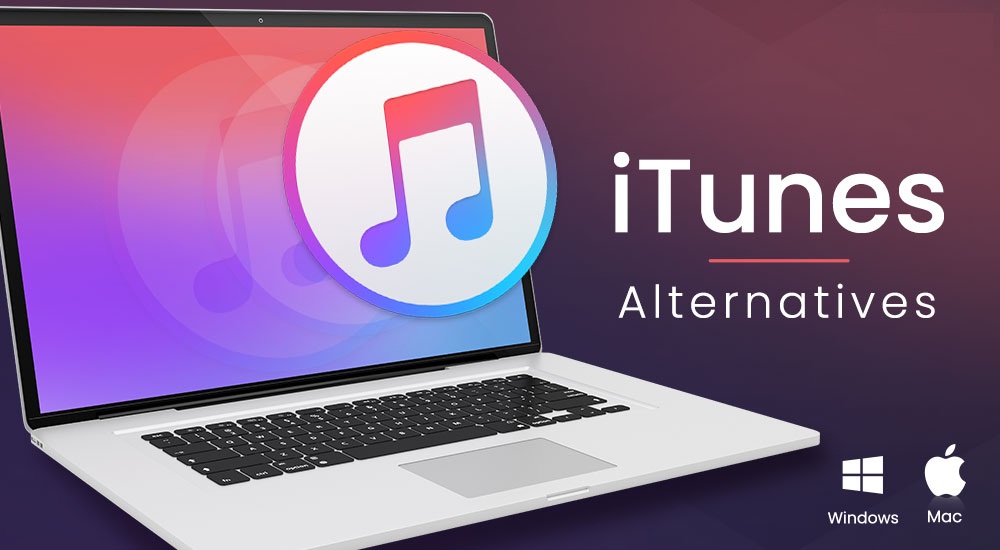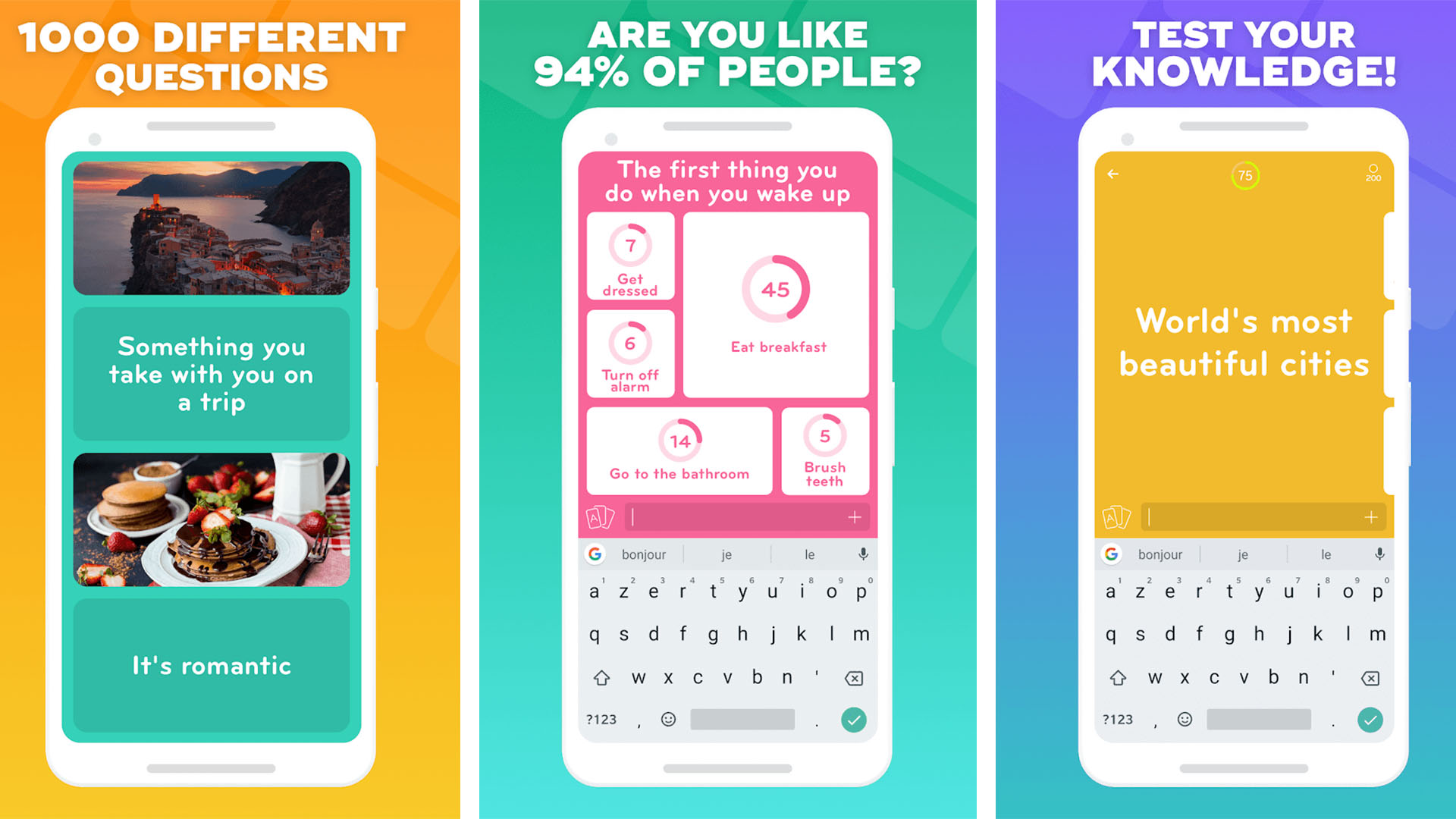How to Scan QR Code on Phone Screen Easily & Simply?
One of the biggest boons, hugely accepted, and widely used giving of the technology is the QR Codes. The introduction and the advent of the QR code have been a huge addition to the digital world. QR code owing to ease of use, is widely used by one and all. In case you are new to the fore and find it hard to scan the QR code. You are at the right place. Here in this article, I will let you know how to scan QR code on phone screen. Stay around to know the ways of methods.
QR codes are used by a large number of people nowadays to store data and URLs. The codes from QR are a group of black and white squares which are used to access pages, profiles, URLs, photos, and other sort of important information by just scanning the codes using your smartphone. This form of technology is being widely used by most manufacturers and hospitality businesses for storage purposes nowadays.
In case you are curious about the QC code usage and don’t know how to use it. Stay around as I will take you through the methods explaining how to scan QR codes on phone screen.
In This Article
How to Scan QR Code on Phone Screen?

In order to get the code scanned, point the camera at the QR code. And an indirect way of scanning it is to take a photo of the QR code and use it via your phone gallery. Let us delve further into it and explore all the ways that one can opt for scanning a QR code on the phone screen. So let us dive in to learn, How to Scan QR Code on Phone Screen.
1. Scan QR Codes From Images Through Gallery
Scanning QR codes from the image through the gallery is a feature that is available on iPhone and Android both. T Although this method is quite easy and simple, most people don’t know and therefore don’t use this method.
1. Scan Images From iPhone Gallery

Follow the given steps to scan the QR code from the images via the gallery of your iPhone.
1. Launch the photo app and go through the image with the QR code you want to scan.
2. Open the image by tapping on it.
3. Tap the “Share icon” given in the left corner of the image page.
4. Swipe up on the result page. In order to get to the “Search with Google Lens option,” navigate and click on it.
5. Tap the “View Results Option” once the pop-up appears. Wait for the QR Code to scan.
6. Once done, click on the link displayed by the scan.
2. Scan Images From Android Gallery

In several Android apps, there is a Google Lens option given under the Menu options at the bottom of the menu page. The apps like Google Photos and AI Gallery have this option. You can do it easily by clicking on the option to include the link in the QR code.
In case the option above mentioned is not available. Follow the given steps to scan images from the Android gallery.
1. Launch your Gallery app and tap on the QR code image.
2. Tap on the “Share icon” and choose the “Google Search image” option.
3. It will automatically read the QR code with Google Lens and display the generated link.
4. In order to go to the information embedded in the QR code, tap on the link.
2. Use Google Lens to Scan QR Code on Phone Screen

Google Lens is primarily meant for the purpose of searching image content on Google. Developed primarily to read the images, it has therefore turned out to be a viable QR code scanner. As the app stands integrated with the camera and gallery, thereby making it easy to scan via Google Lens.
Note: Google Lens is not available for iPhones.
Moreover, you can use the Google Lens app independently to scan QR codes on your Android device by following the given steps.
1. Go to the Play Store and download the Google Lens app.
2. Open the Google Lens app on your phone and tap on the QR code image you want to scan.
3. A link will be generated and sent to you. Just click on the link to open it and get access to the information that is stored with the QR code.
3. Use Google App to Scan QR Code on iPhone and Android

If still, you are looking for how to scan QR Code on Phone Screen. There is a third method that you can resort to. You can use the Google app to scan the QR codes on your iPhone or Android phone.
1. On your Android or iPhone, download the Google app.
2. Launch the application on your device.
3. Click on the Image Search icon given in front of the Google Search Bar.
4. As you are redirected to Google Lens, choose the image that you wish to scan and click on the link to learn the details of the QR code.
4. Use Third-Party Apps to Scan QR Code on Screen

Another viable option to scan a QR code on your phone screen is through a third-party app meant for this purpose. There are a number of third-party apps meant for this purpose, both on the Apps Store and Google Play Store. You can opt for the one of your liking. Research a bit about the third-party apps that are good at scanning QR codes. Choose the one that you deem is good and meets your requirements. So, this is all about how to scan QR code on phone screen.
Wrapping Up
It has come to the fore that there are multiple ways and methods that you can opt for to scan the QR code on your mobile screen, no matter which device and what type of mobile phone you use. In this article, I have enlisted some of the methods that you can use to scan a QR code on your scan as an answer to your question about how to scan QR Code on Phone Screen. You can go through methods and try them.
I hope this article will be of some help to you. In case something is missing, you can let us know by writing in the comments section. We also look forward to your valuable feedback. You can visit our website for content like this and much more.
Frequently Asked Questions
Q 1: Can I scan the QR code from the screenshot?
Ans: Yes, with the help of Google Lens or applications meant for this purpose, you can scan a QR code from the screenshot.
Q 2: Is Google Lens available on iPhones?
Ans: No, Google Lens is not available on iPhones.
Q 3: Can I use a third-party app to scan the QR code?
Ans: Yes, there are a number of third-party apps available that you can use to scan a QR code. S you can choose the one you like.