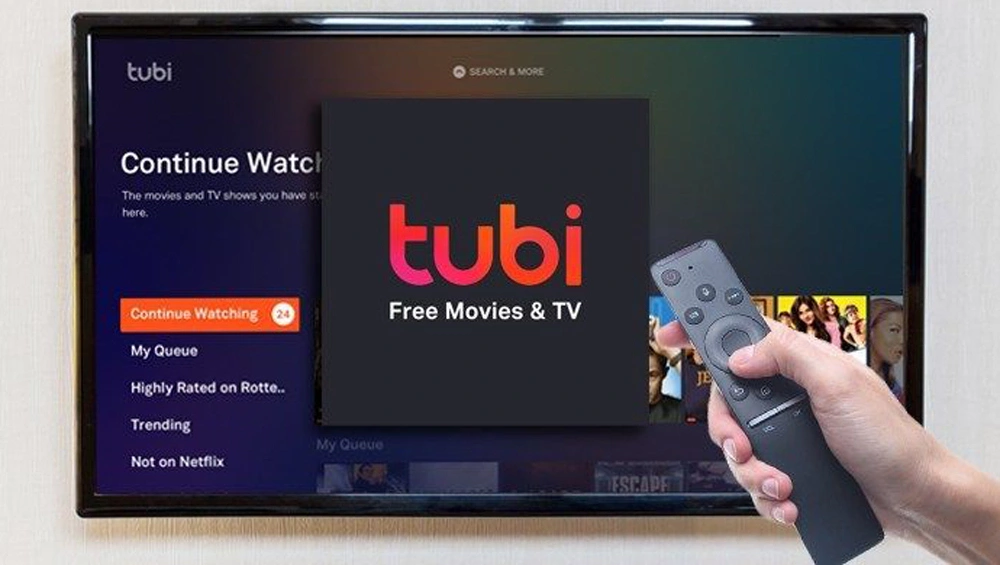How to Pair Firestick Remote? Pair for Perfect Stream in 2023
Are you tired of juggling multiple remote controls just to watch your favorite shows and movies on your Firestick? Well, the good news is that you can easily pair your Firestick remote and enjoy seamless streaming with just one device. Whether you’re a Firestick newbie or a seasoned user, learning how to pair Firestick remote is a must-have skill for anyone who wants to get the most out of their streaming experience.
Are you tired of living in a world where you need an advanced degree just to turn on your TV? Do you find yourself constantly juggling multiple remote controls, trying to figure out which button does what? We’ve all been there, and let’s face it – it’s frustrating, time-consuming, and just plain annoying. Whether it is pairing a remote or resetting the Firestick remote, it is a tedious task.
In this article, we’ll guide you through the process of how to pair Firestick remote, from enabling the necessary settings on your device to troubleshooting common issues. We’ll also share some expert tips and tricks for customizing your remote and enhancing your streaming experience. So, whether you’re looking to simplify your remote control setup or take your streaming game to the next level, read on to discover how to pair your Firestick remote like a pro.
In This Article
How to Pair Firestick Remote During Setup?

Pairing the remote is a necessary step when setting up the Amazon FireStick for the first time or after a reset. It is important to pair the remote to navigate through the setup process. Here is how to pair Firestick remote.
1. For a period of 10 seconds, keep the Home button on your Firestick remote pressed down.
2. Blue light on remote flashes or on-screen confirmation message confirms pairing.
3. If not confirmed, unplug Firestick, remove the batteries, and reconnect. Hold down the Home button again
How to Pair a Replacement Remote to Firestick?
In case the original remote of your Firestick is damaged or no longer functioning, it is necessary to obtain a replacement or a new remote. Prior to using the new remote, it is essential to pair it with your device. You may proceed by following the steps outlined below:
1. Disconnect your Fire Stick from its power source, and insert batteries into your new remote.

2. Reconnect your Fire Stick to its power source and wait for the home screen to load up.

3. Check if the new remote is automatically paired upon reboot by trying to use it.
4. If the new remote has not been automatically paired, press and hold the HOME button on your Fire Stick remote for 10-20 seconds.

5. Look for a notification on your TV indicating that the remote has been successfully paired. If you missed the notification or it does not appear, try using the remote to ensure that it is working properly.
How to Pair an Additional Remote to Firestick?
Next, in how to pair Firestick remote is If you’re not satisfied with the performance of your current FireStick remote but don’t want to get rid of it just yet, you can pair an additional remote to use alongside it. This way, you can have a more reliable and functional remote at your disposal.
To pair a second or extra remote with your FireStick, follow these steps:
1. On your Firestick Home screen, go to Settings.

2. Select Controllers and Bluetooth Devices.

3. Next, go to the Amazon FireTV remotes option.

4. Click on Add New Remote, and your Firestick will start searching for a remote while you press the Home button of your new remote.

5. After the new remote is detected, use the Select button on the old remote to verify and complete the pairing process.
To confirm that the new remote has been paired successfully, test it out and observe if it functions according to its intended purpose.
How to Use Your Smartphone as Your Firestick Remote?
In this saga of how to pair Firestick remote is that you can use your smartphone as your Firestick remote also. You can employ the Amazon Fire TV app to operate your Fire Stick using your Smartphone. Here’s how:
1. You can download and install the Amazon Fire TV app on your Android device from the Google Play Store or on your iPhone or other iOS device from the Apple App Store.

2. Initiate the app and select your Fire TV device from the list of options provided. The app will make an automatic effort to connect to your device.
3. If your Fire TV Stick is not displayed in the list, select Set Up New Device. In case you don’t see the list of devices, switch to the Remote tab located at the bottom of your screen.
4. Enter 4 digit Pin from your TV, and you are done.

Once you have followed the above steps, you can easily use your Phone as your Firestick device.
How to Use an Ordinary Remote For Your Firestick?
After using your smartphone as your Firestick remote, how to pair Firestick remote series has another thing for you. For compatibility with Amazon Fire TV, non-firestick remotes must support certain Bluetooth profiles such as advanced audio distribution profile (A2DP), human interface device profile (HID), and serial port profile (SPP).
To determine compatibility, refer to your remote’s user manual, which should specify the Bluetooth profile it uses and may also indicate if it is compatible with Amazon Fire TV.
Follow these steps to pair your ordinary remote with Firestick:
1. Access the Fire TV menu’s Settings, and Click on Controllers and Bluetooth Devices.
2. Choose Other Bluetooth Devices, and then go to Add Bluetooth Devices.

3. After initiating the scan, your Amazon TV will search for your device. When it detects it, choose its name from the available devices displayed on the screen.
A confirmation message should appear, indicating that your non-Firestick remote has been successfully paired. You can now use it like a regular Firestick remote.
How to Unpair Your Firestick Remote?
Now that you know how to pair the Firestick remote, you might also want to know how to unpair Firestick remote. To unpair Firestick remote, there are two cases to be considered:
1. How to Unpair When One Remote Connected to Your Firestick:

If you’re using a single remote, it’s not possible to use it to unpair itself. Nonetheless, you can still unpair it if you plan to use it with a different FireStick device.
If both FireStick devices are within range of the remote, ensure that you unplug the current device to which the remote is connected. You can’t unpair the remote if the FireStick is turned on.
After that, utilize one of the pairing methods that I’ve outlined above to connect the remote to the other device.
2. How to Unpair When Two Remotes Connected to Your Firestick:
To unpair one of the two remotes that are connected to your Fire TV device, you can use the other remote to do so.
Here are the steps you need to follow:
1. Access the Settings menu from the FireStick device’s home screen.
2. Click on Controllers and Bluetooth Devices, and click on Amazon Fire TV Remotes.

3. Now, click on the remote that you wish to unpair.

4. To begin the unpairing process, use the “other” remote to press the 3-line menu key.

5. Finally, Click the Select button on the other remote, and you are done.
Wrapping Up
In conclusion, pairing your FireStick remote is a simple process, and how to pair Firestick remote can be done in a few easy steps. Whether you’re connecting a new remote or attempting to connect an existing remote to a different device, there are multiple pairing methods available.
By adhering to the steps expounded in this article, you can effectively connect your FireStick remote and relish in all the features and capabilities it has to offer. Remember, if you experience any difficulties during the pairing process, consult the troubleshooting section in your device’s user manual or reach out to the manufacturer’s customer support team for assistance.
Hope this simple guide helped you how to pair Firestick remote in easy steps.
Frequently Asked Questions
1. How do I pair my FireStick remote?
There are several ways to pair your FireStick remote. You can use the on-screen pairing method, the remote button method, or the Amazon Fire TV app. Follow the instructions for your preferred pairing method to connect your remote.
2. What if my FireStick remote won’t pair?
If your FireStick remote won’t pair, ensure that the batteries are properly inserted, and the remote is in pairing mode. Try using a different pairing method, and make sure that the FireStick device is close enough to the remote. If the issue persists, try resetting the remote and the device.
3. Can I pair multiple remotes with a single FireStick device?
Yes, you can pair multiple remotes with a single FireStick device. You can pair up to seven remotes with a single device.
4. Can I use my FireStick remote to control my TV?
Yes, you can use your FireStick remote to control your TV if it supports HDMI-CEC control. Ensure that HDMI-CEC is enabled on your TV and FireStick device, and then follow the on-screen instructions to set up the remote to control your TV.
5. Can I pair a lost FireStick remote with a new device?
No, you cannot pair a lost FireStick remote with a new device. However, you can purchase a new remote and pair it with your existing FireStick device.
6. How do I unpair my FireStick remote from my device?
To unpair your FireStick remote from your device, go to Settings > Controllers & Bluetooth Devices > Amazon Fire TV Remotes > select the remote you want to unpair > click Unpair. Alternatively, you can use another remote to unpair the one you want to disconnect.