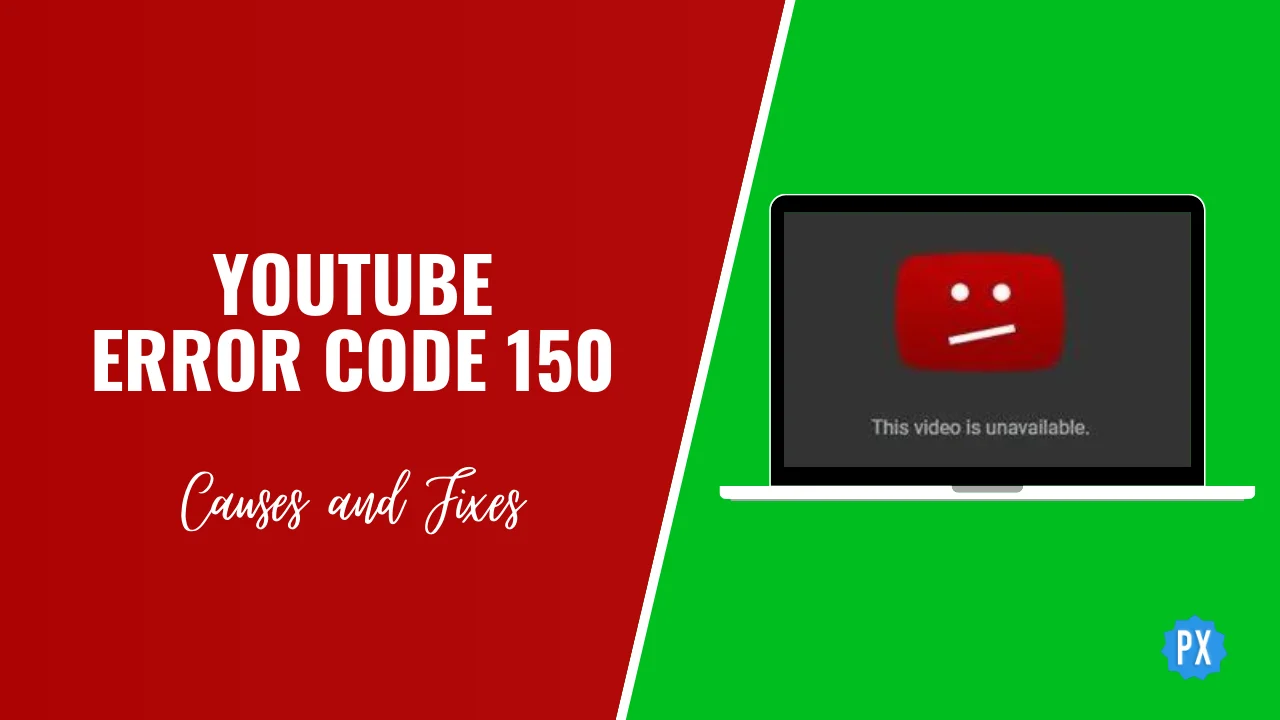How to Mirror YouTube Videos: Top 3 Ways! (2024)
Have you noticed the trend of flipping YouTube videos nowadays, and are you wondering about the trick of mirroring YouTube videos? Let me tell you that it is not as complicated as it may seem. Today I will tell you how to mirror YouTube videos in three simple ways.
YouTube is not limited to watching videos now. Things have gone farther than you may think. From downloading YouTube videos on iPhone to converting YouTube videos to MP4 using VLC, everything has become very convenient and simple, and so is mirroring YouTube videos.
So without thinking much, scroll down to learn all the important information about how to mirror YouTube videos in just a few simple steps.
In This Article
How to Mirror YouTube Videos?

There are three ways to mirror YouTube videos. Make a note that all of these methods are applicable to desktops. There are several extensions used in these methods, which cannot be used on mobile phones. I have mentioned all three ways below for your convenience and better understanding.
How to Mirror YouTube Videos Through Bookmarklet?
To mirror YouTube videos through the bookmarklet on your desktop, you need to follow the steps given below:
1. Open the browser of your system and click on the three dots on the top right corner of the browser screen.

2. Right-click on the bookmarks option from the menu list.

3. Tap on the option of Bookmark Manager.

4. Tap on the three dots on the top right of the screen.

5. Now, tap on the option of Add New Bookmark.

6. Then, Name the new Bookmark.
Javascript: (function()%7Bdocument.body.appendChild(document.createElement(%27script%27)).src%3D%27https%3A%2F%2Frawgit.com%2Famacfie%2FMirrorYouTubeVideos%2Fmaster%2FMirror_HTML5_Video.js%27%3B%7D)()%3B
6. Paste the Java Script Command given below in the URL section.

7. Now, open the YouTube and click on the Bookmark.

8. As you will click on the bookmark, you’ll see the movement.
That’s it. This is how you can mirror YouTube videos through bookmarklets.
How to Mirror YouTube Videos Through URL Replacement?
The second way and easiest way to mirror YouTube videos is by changing the URL of the video on your desktop. Here are the steps mentioned below:
1. Open YouTube and navigate to the video that you want to mirror.

2. Go to the URL of that link and replace the word “youtube” with “mirrorthevideo”.

3. Press the Go button.

And that’s it. These are the steps that you need to follow to mirror YouTube videos through URL replacements.
How to Mirror YouTube Videos Through a Chrome Extension?
You can also mirror YouTube videos through a Chrome extension on your desktop. Here is the step-by-step guide that you need to follow:
1. Open the browser and open the extensions of the browser.

2. Open the Chrome web store and install the extension called MirrorTube.

3. Enable the extension once it’s installed.

4. When you play the video on YouTube, click on the extension, control the playback speed, and repeat.

That’s it. This is how to mirror YouTube videos by using a Chrome extension on your desktop.
Wrapping Up
In this blog, I have mentioned all the essential details and information about how to mirror YouTube videos. After reading this blog, I hope all your doubts and queries are clarified.
For any suggestion or further query, feel free to comment below in the comment section. We will reach out to you soon. To read more about such informative and interesting blogs, visit our website, Path of EX. Have a great day ahead!
Frequently Asked Questions
1. Is there a free TV mirror app?
Yes, AirBeamTV is the one. You can stream movies, series, and apps there. It also gives HD definition. This app is easily available on the Google Play Store. You can mirror your mobile and tablet device’s screen on the AirBeamTV Android application.
2. What is screen mirror mode?
The process of replicating the screen of your phone, computer, and laptop on your smart TV is called screen mirroring. It is also referred to as screen sharing. Screen mirroring can be useful in an office environment as well as at home.
3. Can you mirror YouTube TV from phone to TV?
Yes, you can definitely open YouTube TV. Follow the instructions given below:
1. Open the YouTube app on your device.
2. Select the video that you’ve selected to watch.
3. Then tap on Cast in the video player.
4. Now, choose the streaming device or smart TV that you want to cast and connect to.
4. Why can’t I flip YouTube videos?
If you cannot flip videos on your YouTube, close and try to open and flip the video again. Make sure that the applications that you have on your device are not in conflict with this.