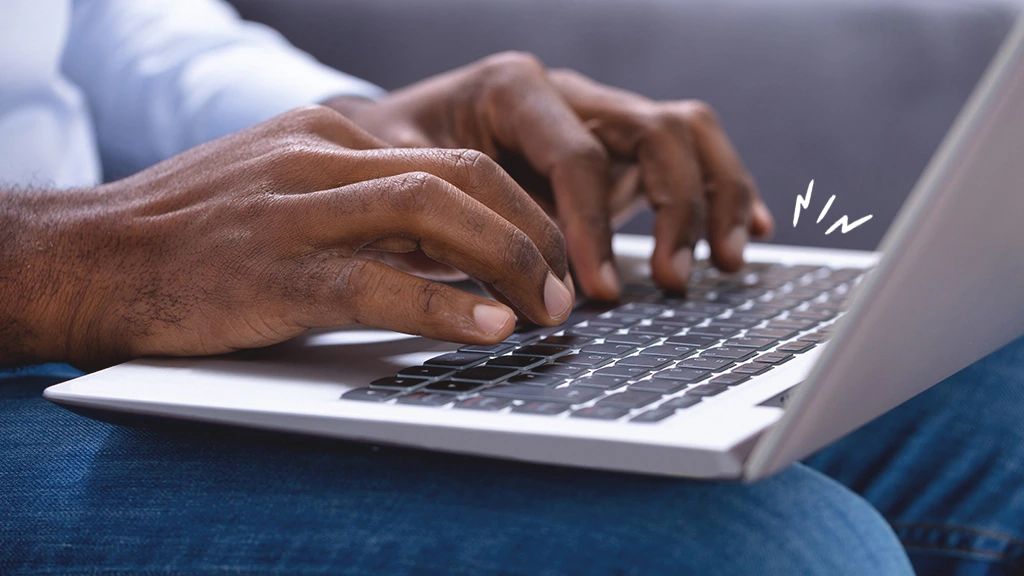How To Edit A PDF File | Simple And Easy Ways
Are you looking for some quick tools to edit a PDF file? You can do it on your documents in one go. Editing the PDF files is easy to use and can bring permanent changes to your PDF files in one place. Let’s not make it complicated anymore. In this article, you will learn how to edit a PDF file with some quick tips.
If you are worried about the document which you have already saved as a PDF file, suddenly you remember you have to modify some content on your document or to add something new. It triggers your mind what to do next as you have to send an emergency PDF document to your boss. Worry not! You can make the editing on your PDF documents. Keep scrolling and we will make it easy for you.
In this article, we have covered how to edit a PDF file and the simple editing tools which you can use on your PDF documents. Let’s get started.
In This Article
How To Edit A PDF File On Adobe Acrobat?

Adobe Acrobat is one of the most trusted PDF viewers for billions of users. It lets you save, edit, and manage PDF files on your device. Adobe Acrobat has many features that you can use on your files.
- You can view and print PDFs.
- You can read PDFs more easily.
- You can share PDFs and collaborate easily.
- You can Annotate PDFs.
- You can fill and sign forms.
- You can store and manage files.
- You can connect to Google drive.
- You can work with scanned documents.
To enjoy more powers of Adobe Acrobat, you can subscribe to Adobe Acrobat and get the best powerful tools like pdf editor, edit text and images, organize PDFs, and many more. Below are the steps to edit PDF documents.
- Go to Adobe Acrobat.
- Open the PDF file that you want to edit.
- Click on the “Edit PDF” and select the contents of the selected folder.
- Select Acrobat editing tools and do the editing according to your preferences.
- Select Format list and you will see add new text, edit text, or change fonts.
- Select Objects list and you will see the options related to images like add, replace, move, or resize.
- Select other powerful tools for further editing like changing text or graphics, formatting, adding bullets, numbered lists, fixing typos, and many more.
- Add the name to your edited file and click on the “ Save” icon.
If you want to edit Scanned documents. Simply go through the following steps:
- Go to Adobe Acrobat and open a PDF scanned image file.
- Select the “Edit PDF” folder.
- Automatically your document will change into an editable format.
- Adobe Acrobat will apply OCR to your document.
- If you wish to add text to your document. Click on “Text Element”.
- Go to File and add a name to your edited file.
- Click on “Save As” and you are done.
If you want to edit Text and Images. Simply go through the following steps:
- Go to Adobe Acrobat and open the edit PDF tool.
- Pop-up will appear as “Edit text and images in a PDF file.
- Click on the File icon.
- Select a file that you want to edit.
- Go to the Text box and Edit or add the text.
- Go to the Format icon and customize the text.
- To edit an image. Click on an image.
- Go to the Objects section and select the options like flip, resize, align, crop, or rotate.
- Go to File and add a name to your edited file.
How To Edit A PDF File On Google Docs?
Google Docs is a web-based application that allows you to create, edit and automatically save documents to your google drive without an internet connection. It is a powerful tool that lets you edit PDF documents easily. Let’s see how Google Docs performs the PDF editing function.
- Go to the web browser and search Google docs.
- Click on Sign-up for free and login to your account
- Choose the PDF file which you want to edit.
- Select the File and tap on Open.
- Select from My drive or Upload.
- Start editing your PDF files by using the in-built editing tools of Google Docs.
- Tap on File.
- Finally tap on Download and select PDF Document (.pdf).
Note:-Avoid using Google Docs if you want to edit PDF with images and background. Google Docs is convenient for documents only.
How To Edit A PDF File Online?
1. Smallpdf

Smallpdf is one of the best online tools to edit your PDF documents online. This online PDF editor is functional across all devices like Linux, Windows, and Mac. Smallpdf has amazing features that you can use on your edited documents.
- You can quickly add text and fill PDF forms.
- You can import files from your drive, windows and drop them on SmallPdf for editing.
- You can edit documents easily due to its simple interface.
- You can edit documents online. There is no need to install it.
- You can securely edit your document. It is 100 percent safe and guaranteed.
- You can easily convert your PDF document to a word document.
- You can use Smallpdf anywhere from any browser like Chrome, Firefox, and Safari.
How To Edit PDF file On Smallpdf?
- Go to your web browser and search for Smallpdf.
- Choose your PDF document and drop it on the PDF editor.
- Use editing tools like adding text, images, formatting, updating fonts, adding color, and many more.
- Select Apply and save your file.
- Download your edited PDF document. That’s it.
2. DocFly

DocFly is one of the powerful free editor tools to edit your PDF documents. It lets you create, edit, and convert your PDF files easily. It has amazing features that you can use on your PDFdocuments.
- It allows you to edit PDF files by using powerful features like adding text, erasing, highlighting, adding images, merging, rotating, and many more.
- It allows you to securely save your PDF files. You can change the passwords or remove them from your PDF files easily.
- It allows you to access from any web browser like Windows, Linux, or Safari.
- It allows you to convert or create PDFs. From a word, excel, images,
and many more.
- It does not need your registration for sign-up. You can use it for free.
- It saves your time and energy.
How To Edit PDF files On DocFly?
- Go to the modern web browser and search for DocFly.
- Choose your file and upload it on DocFly.
- Click on the Edit PDF icon and it will open the online PDF editor.
- Use the editing tools on your PDF file like extracting pages, compressing, splitting, and many more.
- Download your edited PDF file and save it to your device.
Wrapping Up
Now it is time to conclude this article. I hope you have the best methods and tips to use the editing tool for your PDF files. You can easily do your digital business and work smoothly. We have covered the best and powerful PDF editors for you that might ease your work. Keep visiting this page for more exciting updates. It is time to go. Enjoy your day!