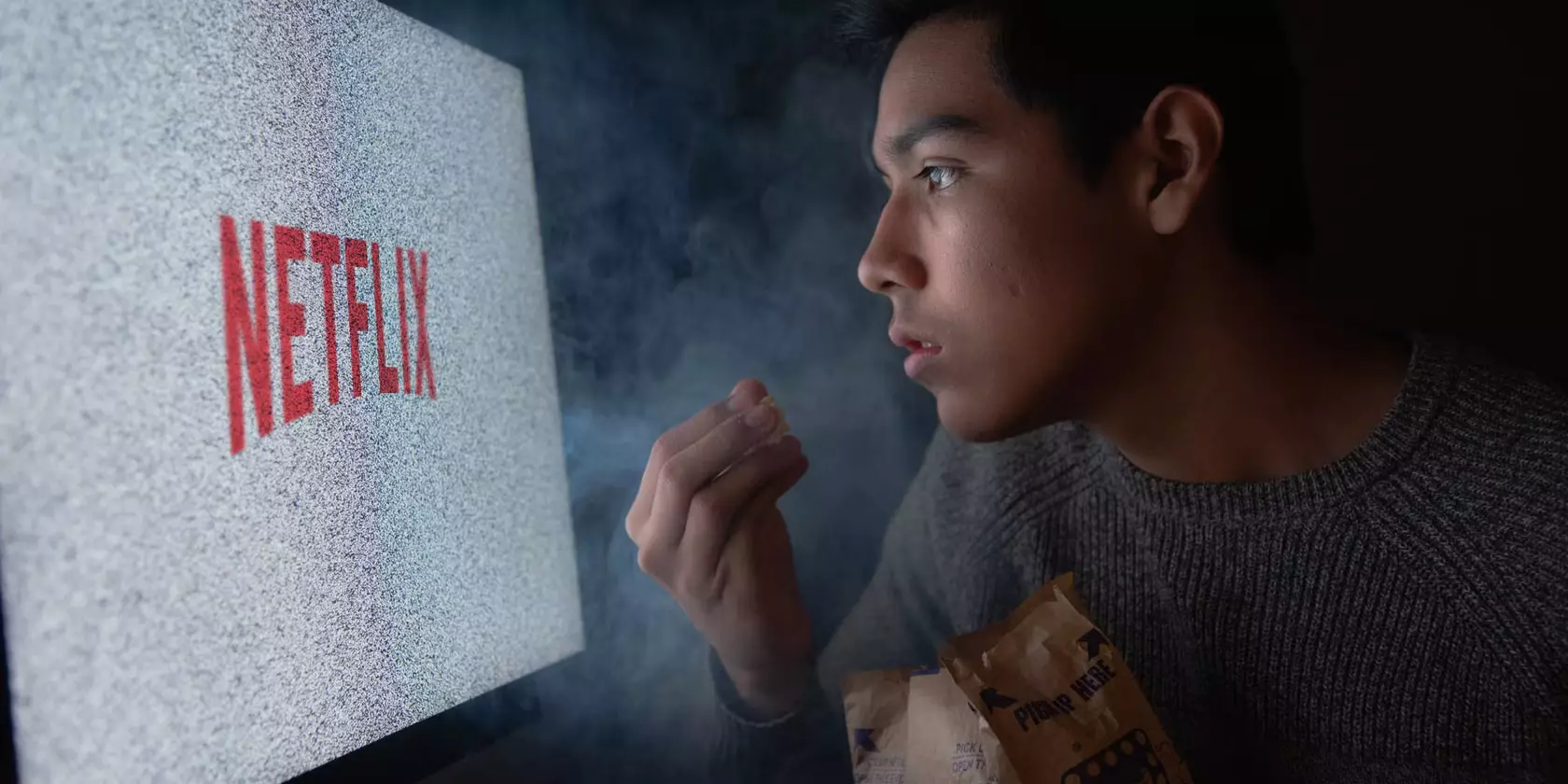How to Change Language on Netflix on Any Device? Find Out Now
Have you ever thought about how many languages Netflix offers for streaming in more than 96 countries? Netflix offers shows and movies in more than 20 languages addressing the heterogeneous fan base. So, if you are a Netflix fanatic like me, I am sure you would like to know how to change Language on Netflix.
We are living in an era where everyone in the house watches Netflix. You can also create multiple profiles on Netflix, leading to changes in the Language settings. Or, such a situation also arises when you are in some other region and want to watch Netflix in our language. So, Netflix can change the language settings like Peacock TV and Disney Plus.
I am a hardcore Netflix fan, and even I am traveling, I unwind by watching Netflix. So, if you want to know how to change the language on Netflix in some resort during your staycation, I have got you covered. By changing language preferences, I mean both audios as well as a subtitle language. Just follow the steps to change the language settings on Netflix on various devices like your smart TV, smartphone, etc.
In This Article
How to Change Language on Netflix?

You can change language on Netflix on different devices for different shows, web series, or movies very easily. You can also change the language for subtitles. Here are the steps.
How to Change Language on Netflix on Android, & iPhone
1. Go to the Netflix App.

2. Once on the Home Screen, tap Profile Icon.
3. On some devices, you need to tap on More.

4. Tap Manage Profiles.
5. Select the Profile to change the Language.

6. Click on Display Language Language.
7. Select the Preferred language.
8. Your profile will automatically save the preferred language.
How to Change Language on Netflix on Amazon Firestick

Here are the steps for changing language settings on Amazon Firestick:
1. Open your TV with Amazon Firestick.
2. Browse and select Netflix.
3. Select Edit Profile.
4. Select the Language bar.
5. A page with available Language options will appear.

6. Choose your preferred language.
7. Select Done.
How to Change Language on Netflix for Mac & Windows
Like Android or tab, there are steps to change language on Netflix for Mac & Windows.

1. Visit the Netflix website on your Mac or Windows.
2. Sign in to your Netflix account.

3. Click on your Profile on the home screen.
4. A drop-down menu will appear; you have to click on your account.
6. Click on the option just below the line if you can not understand the language.

7. Scroll to my profile. Below my profile, select Language.
8. Select the preferred language and save the settings.
How to Change the Subtitles & Audio on Netflix

1. Navigate to the home screen of Netflix.
2. Sign in to your account.
3. Choose any show or movie and click to watch.

4. Click the Left-most pause button on the screen.
5. Now, click on the subtitles.

6. You can choose your preferred language.

7. Reload the video to check if the settings have changed.
Pro Tip: The change of language on Netflix is common. Remember to take photographs or a short video while changing the language settings. This can be used for future reference if the default language settings are changed on your streaming device by mistake.
How to Change Language on Netflix for Audio and Subtitles? Watch the Video
Wrapping Up
Now, you know how to change the language on Netflix. You can easily change the language, whether for the subtitles or the streaming devices. Some people prefer watching a video in other languages and subtitles in their native language for the curiosity to understand that language.
Sometimes, it also happens that a new release is not available in multiple languages, and we want to watch it. In this case, subtitle language plays a crucial role. So, whatever the situation may be, Netflix knows how to win hearts.
Frequently Asked Questions
Can I change language on Netflix?
Yes, you can easily change language on Netflix.
Can I change Subtitle Language on Netflix?
Yes, you can change Subtitle and Audio language on Netflix.
I have tried to change the Language, but changes are not saved. What to do?
Yes, you can change Subtitle and Audio language on Netflix.