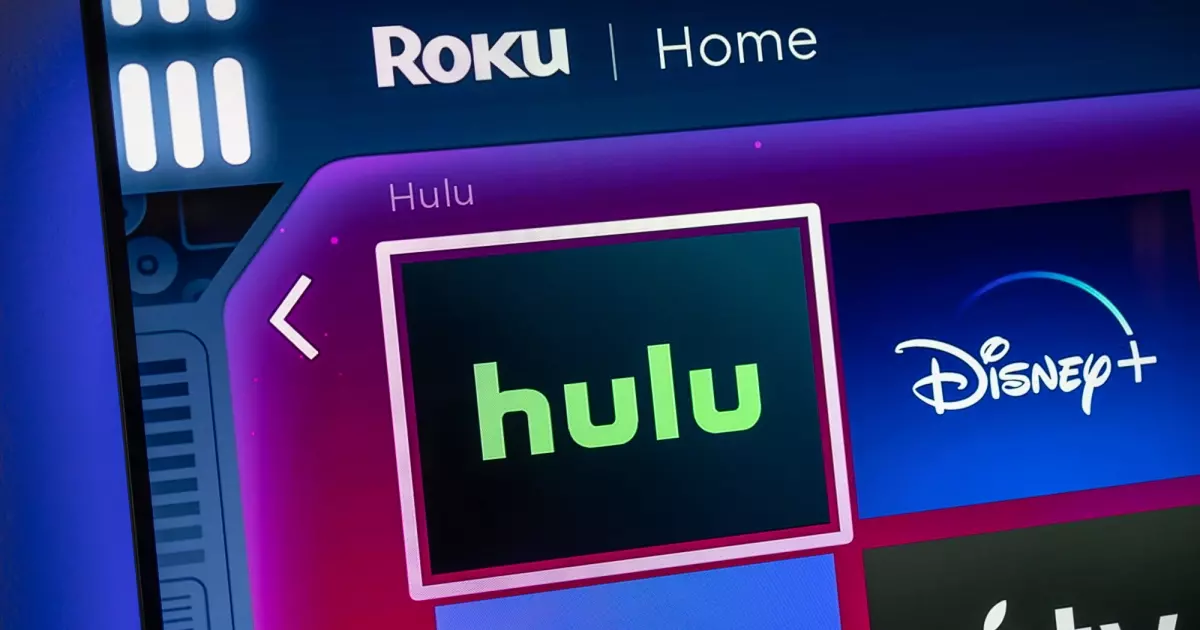How to Cast HBO Max App to TV Using Chromecast, Apple TV, and Roku?
Streaming your favorite movies and shows is the thing that you might prefer to do on your weekends and in your free time. But streaming can not go bad! You should always choose a good streaming platform for high-quality content and a huge library. Well, if you are using an HBO Max App subscription, then no need to switch it. But, if you want to know how to cast HBO Max App to TV, then read more.
Casting is the best way to watch your streaming content on the big screen. You will agree if you are watching your favorite movie, then watching it on a small screen or mobile will not give you the right amount of pleasure. In this case, you can watch HBO Max easily on Roku even without casting as it is already available on Roku. Plus, you can turn on subtitles on HBO Max App too.
If your device already has the Max App on the App Store, there’s still a chance you might get an error. In this case, casting will be helpful. I have shared below all the easy steps for how to cast HBO Max App to TV using different devices. Check out the easy steps for every single device.
In This Article
How to Cast HBO Max App to TV?

HBO Max App is a popular streaming option. If you already have a subscription, then you should not miss the chance to watch your HBO Max App content on a big screen. But, for that, you need to cast your content on TV. So, you need to learn how to cast HBO Max to TV using different devices.
You can easily cast your HBO Max App content to TV using multiple devices like Apple TV, Chromecast, Amazon Fire TV, Roku, and much more. Plus, you can use mobile devices and web browsers too. Learn all this easy process with a step guide onion this post.
How to Cast HBO Max App to TV Using Chromecast?

If you want to cast your favorite movies and shows, then Chromecast is a good device that can be used. You can stream content from your mobile to your TV using Chromecast. I have given below some easy steps for how to cast HBO Max to TV using Chromecast.
- To start the process, you need to ensure that Chromecast and TV both are connected to the same network.
- Now, launch the HBO Max App on your computer or mobile device.
- Once you are done with the content selection, choose the cast icon.

- Select your Chromecast device from the available devices list.

- The selected content will start playing on your TV through Chromecast.
How to Cast HBO Max App to TV using Apple TV?

If you want to cast your favorite movies and shows, then Apple TV is a good device that can be used. You can stream content from your mobile to your TV using Apple TV. I have given below some easy steps for how to cast HBO Max App to TV using Apple TV.
- To start the process, you need to ensure that Apple TV and TV both are connected to the same network.
- Now, launch the HBO Max App on your iOS device.
- Choose the content you want to cast and click on the AirPlay icon.

- Select your Apple TV from the available devices list.

- You will see the chosen content will start playing on your Apple TV.

How to Cast HBO Max App to TV Using Roku?

If you want to cast your favorite movies and shows, then Roku is a good device that can be used. You can stream content from your mobile to your TV using Roku. I have given below some easy steps for how to cast HBO Max App to TV using Roku.
- To start the process, you need to ensure that the Roku device and TV both are connected to the same network.
- Now, launch the HBO Max App on your computer or mobile device.
- Once you are done with the content selection, choose the cast icon.
- Select your Roku device from the available devices list.
- The selected content will start playing on your TV through Roku.
How to Cast HBO Max App to TV using Amazon Fire TV?

If you want to cast your favorite movies and shows, then Amazon Fire TV is a good device that can be used. You can stream content from your mobile to your TV using Amazon Fire TV. I have given below some easy steps for how to cast HBO Max App to TV using Amazon Fire TV.
- To start the process, you need to ensure that Amazon Fire TV and TV are both connected to the same network.
- Now, launch the HBO Max App on your computer or mobile device.
- Once you are done with the content selection, choose the cast icon.
- Select your Amazon Fire TV from the available devices list.
- The selected content will start playing on your TV through Amazon Fire TV.
How to Cast HBO Max App to TV using Smart TVs?

If you want to cast your favorite movies and shows, then Smart TV is a good option that can be used. You can stream content from your mobile to your Smart TV; I have given below some easy steps for how to cast HBO Max App to TV.
- To start the process, you need to ensure that Smart TV and TV both are connected to the same network.
- Now, launch the HBO Max App on your computer or mobile device.
- Choose the content that you want to cast, and click on the cast icon.
- Select your Smart TV from the available devices list.
- The selected content will start playing on your Smart TV.
Note: the steps of casting HBO Max App to Smart TV can vary depending on the brand of Smart TV you choose to watch.
How to Cast HBO Max App to TV using Gaming Consoles?

If you want to cast your favorite movies and shows, then Gaming Consoles like Xbox and Playstation are the best options that can be used. You can stream content from your mobile to your TV using Gaming Consoles. I have given below some easy steps for how to cast HBO Max App to TV using Gaming Consoles.
- To start the process, you need to ensure that Gaming Consoles and TV both are connected to the same network.
- Now, launch the HBO Max App on your computer or mobile device.
- Choose the content that you want to cast.
How to Cast HBO Max App to TV using Mobile Devices?

If you do not want to use any device to cast your HBO Max App movies and shows, then you can use a mobile device too. I have given below all the easy steps for how to cast HBO Max to TV through a mobile device.
- To start the process, you need to ensure that the Mobile device and TV both are connected to the same network.
- Now, launch the HBO Max App on your mobile device.
- Choose the content that you want to cast, and click on the cast icon.
- Select your TV from the available devices list.
- The selected content will start playing on your TV through your mobile device.
How to Cast HBO Max to TV using Web Browsers?

If you do not want to use any device to cast your HBO Max App movies and shows, then you can use a Web browser too. I have given below all the easy steps for how to cast HBO Max App to TV through a Web browser.
- Launch a web browser on your computer.
- Go to the HBO Max website and log in to your account using your credentials.
- Now, choose the content you want to cast and click on the cast icon.
- Choose your TV from the available devices.
- The selected content will start playing on your TV through a web browser.
Why is HBO Max Chromecast Not Working?
If your HBO Max Chromecast not working, then there could be a few reasons for it. Check out below-given reason for it.
- Network connection: If your HBO Max App and Chromecast are not connected to the same WiFi network, then it will not work.
- Update Chromecast: Try to update your Chromecast device if it is not working with your TV.
- Update HBO Max App: If your HBO Max App is not up to date, then it can create issues with casting.
- Restart Chromecast: If you have tried all the fixes, then try to restart your Chromecast device and then try casting again.
Wrapping Up
In conclusion, I have shared all about how to cast HBO Max App to TV using different devices. If you are a person who loves pt watch their favorite movies and shows on the big screen, then this is for you. I have given above all the options of devices that you can use for your HBO Max App content for the TV. Check them out and enjoy streaming. Follow Path of EX for more updates. Have a great day!
Frequently Asked Questions
Q1. Can I cast HBO Max App to multiple TVs simultaneously?
Yes, you can cast HBO Max App to TV on multiple devices at the same time, but it depends on your casting device capacity. Some devices like Chromecast give you the facility of multi-room and video sharing.
Q2. Do I need a subscription to HBO Max App to cast it to my TV?
Yes, to stream any content using your casting device, you need your active HBO Max App subscription.
Q3. Can I cast HBO Max App on my TV without Wi-Fi?
No, casting HBO Max App to TV needs a WiFi network connection on both devices as it requires a good internet connection.
Q4. Why is my TV not appearing as an option for casting HBO Max?
You need to make sure that your TV and casting device are connected to the same WiFi network. Plus, check whether your casting device has compatibility with the TV or not.