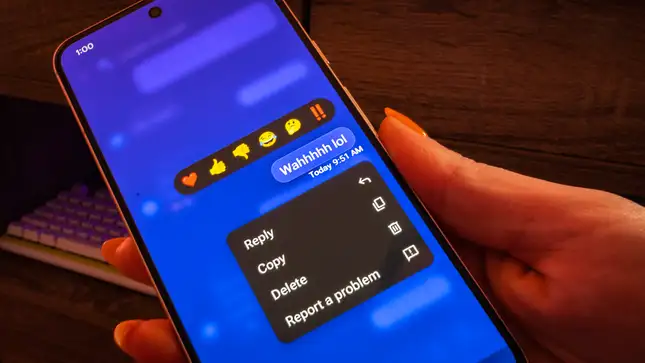How to Fix Waze Go Later Button Missing? 6 Quick Fixes!
Are you not able to find the Go Later Button on your Waze app? If this is something you are struggling with, know that you are not alone. Many Waze users are complaining about their Waze Go Later button being missing. Therefore in today’s article, I will tell you how to fix Waze Go Later button missing error. So come along!
Waze, the navigational app, helps millions of users to reach their destination on time, and that too without a hassle. It has many amazing features like Avoid Toll, Plane a Drive, etc., etc., which makes it the best navigational app. With this community-driven app, you get real-time road alerts for on-the-way traffic and any ongoing construction to help you save your time and energy.
So, without further ado, let’s jump into the article and Learn how to fix Waze Go Later Button missing. Why wait, then? Let’s begin!
In This Article
Reasons for Waze Go Later Button Missing

There can be many reasons for the Waze Go Later button missing for you, and pointing out one reason in such a case is difficult. But there are some possible reasons that can result in Waze Go Later button for you. One of the possible reasons is that you have started a drive by tapping on one of your saved places or recent searches. In both these cases, you won’t find the Go Later button, and in such a case, you can find the Plan a Drive option which you usually find under Go Later in the Menu.
You can tap on three stacked lines in the top left corner to see the Menu. But if you don’t find the Plan a Drive option even in Menu, then these can be the possible reasons for the Go later Button missing.
- A bug or glitch
- Poor Internet connection.
- The Waze server is down.
- Piled up cache
- Using an outdated app
Also, read What is Drive with Cupid on Waze App? You Valentine Surprise
How to Fix Waze Go Later Button Missing?

Now that you know the possible reasons for Waze Go Later Button Missing, finding a relevant fix will be easy. And keeping in mind the possible reasons mentioned above, I have come up with these fixes that will resolve the issue for you. So try these fixes in the order they are stated as I have mentioned the fixes keep in mind the most common reason first and least expected at the end.
1. Fix Waze Go Later Button Missing By Checking Internet Connectivity.
One of the most common reasons for the Waze Go Later Button missing could be poor internet connectivity or slow internet speed. So check if your internet is working properly or if there is some issue.
To check your internet speed, you can use online tools like Speedtest, which are free to use. If the internet speed is good, but Waze Go Later Button is still missing, you should try the next fix.
Also, read How Much Data Does Waze Use: Know Everything About Waze Data Usage!
2. Fix Waze Go Later Button Missing By Checking the Server Status.

If your Internet connectivity is all good, but the issue with Waze Go Later button still persists, you should check if the Waze server is down. This is a normal thing to happen and can result in Go Later Button missing on Waze.
To check this, you can use online tools like DownDetector. After checking the status of the Waze server, if it shows that the server is down, you have to wait until the issue is fixed from the back end. But if everything is okay and you are still facing the problem, you should try the next fix.
Also, read Does Waze Work in Canada: The Pros and Cons of Using Waze in Canada
3. Fix Waze Go Later Button Missing By Updating Your App.
If both internet connectivity and the Waze server are sound, then using an outdated version of Waze may result in Waze Go later Button missing. In such a case, you should check for any available updates. If you are using an outdated version of Waze, it can hamper its performance and efficiency. This makes it difficult for many features to function properly. So updating your app is one of the solutions.
You can easily update the Waze app from Google Play Store or App Store, depending on the device you are using.
4. Fix Waze Go Later Button Missing By Uninstalling and Installing the App

If you don’t find any available updates for the Waze app in the Play Store or App Store, uninstall your app and reinstall it. If you are facing a technical glitch, reinstalling the app will fix the issue for you. But even after reinstalling the app, if the problem persists, then you should try the next fix.
To uninstall the Waze app, you need to follow these steps:
Step 1: Tap and hold the Waze app icon for a few seconds.
Step 2: From the pop-up Menu that appears, select Uninstall option.
And that is it. This is how you can uninstall the Waze app.
To install the Waze app, you need to follow these steps:
Step 1: Go to Play Store or App Store.
Step 2: Search for Waze in the search bar above.
Step 3: Tap on the Install button.
And that is it. This is how you can install the Waze app.
Also, read Waze Voices List: Celebrities in Your Car in 2023
5. Fix Waze Go Later Button Missing By Cleaning the App Cache

Even after trying the above fixes, if your Waze Go button is still missing, then clearing the piled-up cache is an option you have in your hand.
To clear Cache files:
Step 1: Go to Settings.
Step 2: Locate Apps option.
Step 3: Tap on Apps Management.
Step 4: Look for Waze.
Step 5: Tap on it and head to storage.
Step 6: Select Clear Data.
Step 7: Now tap on Clear Cache.
And you are done! This is how you can clear cache files on your device and fix the issue of Waze Go button missing.
6. Fix Waze Go Later Button Missing By Contacting Waze Support
If nothing works, contact the Waze Support team to seek help. After trying all the above fixes, this is the last thing you can do. For this, you need to go to the help center in the Waze app or website.
Also, read How to Change the Voice on Waze in Just 8 Steps!
Wrapping Up
With this, I come to the end of this blog, and I hope you now know how to fix Waze Go Later Button Missing. So go ahead and try these fixes out. And do tell me in the comments below which of the above fixes resolved the issue for you. And yeah, for any further queries related to Waze and its features, you can comment in the comments section below.
So, guys, that is it for today. Take Care! And keep visiting our website, Path of EX, for more such queries related to Social media, Gaming, and Technology. Till then Bye