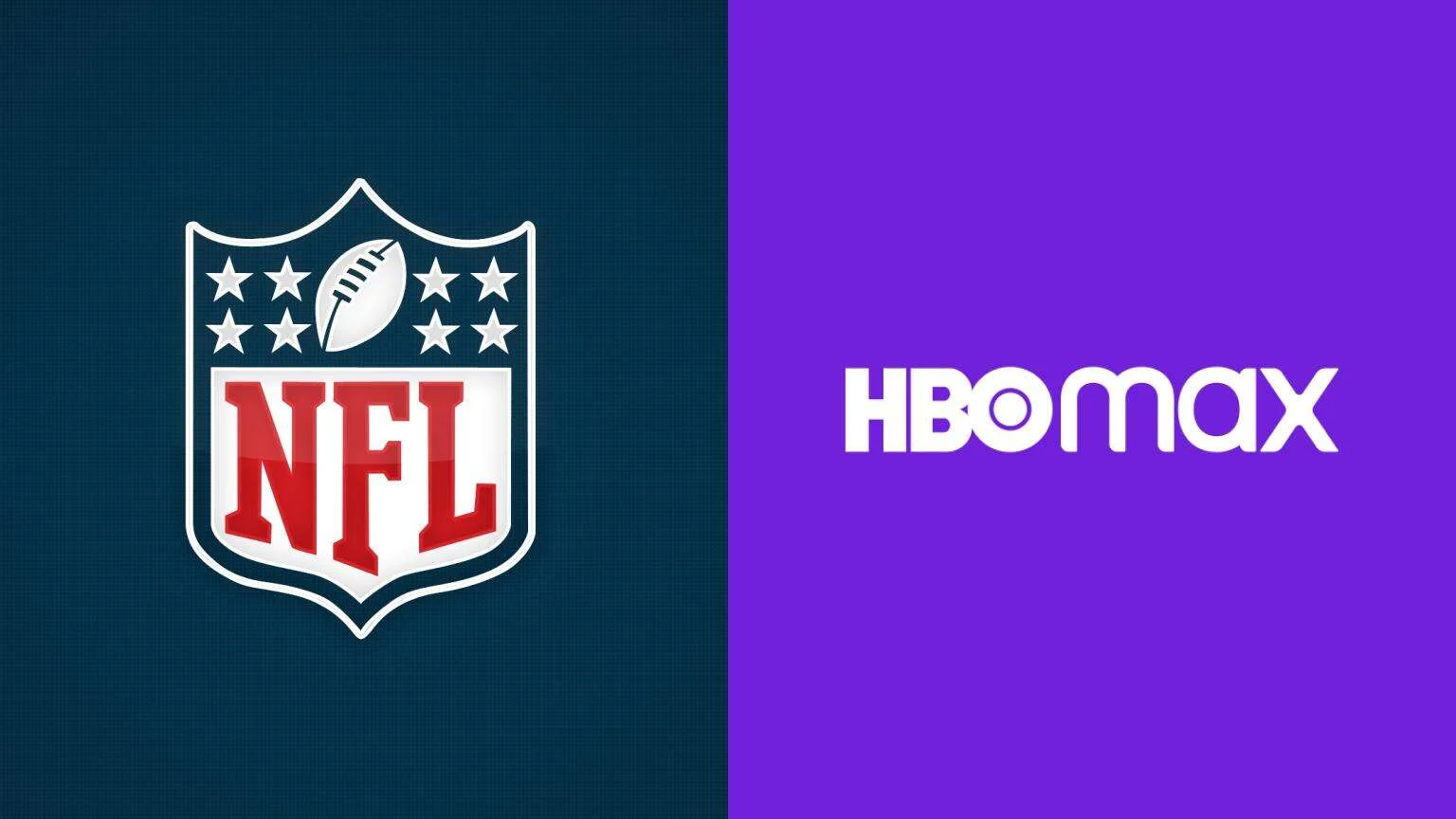How to Fix Update Your App in Vanced? 4 Reasons & 4 Fixes!
Every one of us likes to watch YouTube videos for different purposes. However, when you start playing the video, you see those ads popping up on your screen. To block all those ads from your YouTube video, there is a tremendous third-party application for Android: the Vanced app. If you are facing the error; update your app in Vanced, here I will tell you How to Fix Update Your App in Vanced.
The Vanced app was stopped after the developers of Google issued the developers a cease and desist letter. The good thing is you can easily download the app and can use it from multiple third-party sites. Moreover, you can quickly fix the issues of updating the app in Vanced.
So, let’s get started and learn how to fix update your app in Vanced. I will tell you the significant fixes to solve your problem quickly. Keep scrolling to know more!
In This Article
How to Fix Update Your App in Vanced?

If you want to know how to fix update your app in Vanced, follow some best fixes to solve your problem now.
Method 1: Fix Update your App in Vanced By Clearing App’s Cache and Data

To update your app in Vnaced, clear the app’s cache and data. To know how to do it, follow a few steps-
- Hover to the Settings of the app.
- Tap on Apps and Notifications.
- Tap on Vanced.
- Tap on Storage and then Clear Data and Cache.
Method 2: Fix Update your App in Vanced By Downloading the Latest Version of the App

To get rid of the update your app error message, download the latest version of the app. Then, click on the Vanced YouTube link, tap on Latest Version, and finally, tap on Download.
Method 3:- Fix Update your App in Vanced By Downloading the Older Version of the App

Sometimes the latest version of the app causes problems when installed on older devices. For example, maybe your device is not compatible with the newer version of the app. So you can download the older version of the app. Next, click on the Vanced YouTube link, tap on Older Version, and finally, tap Download.
Method 4:- Fix Update your App in Vanced By Force Stopping the App

If you cannot update your app in Vanced, you can force-stop the app. To do this, go to your device’s settings and search for the Vanced app. Finally, tap on Force Stop. Now go back to the home screen, try opening the app again, and check if it resolves the issue.
Reasons Behind the Error “Update Your App in Vanced”

Some of the possible reasons behind the error message “update your app in Vanced” are as follows-
- Issues with the application’s data.
- An older version of the App is installed on your device.
- The latest version is not compatible with your device.
- Maybe YouTube has stopped the yearly discontinuation of 15.xx.xx versions for Android devices. You can update the new versions 16.xx.xx or 16.14.xx.
Watch How to Fix Update Your App in Vanced
Wrapping Up
So, this was all about how to fix update your app in Vanced. Check all the reasons and fixes and resolve the issue right now. I hope these methods will solve the error message popping up on your screen. Share this article with your friends and let them know how to update your app in Vanced. Have a great day!