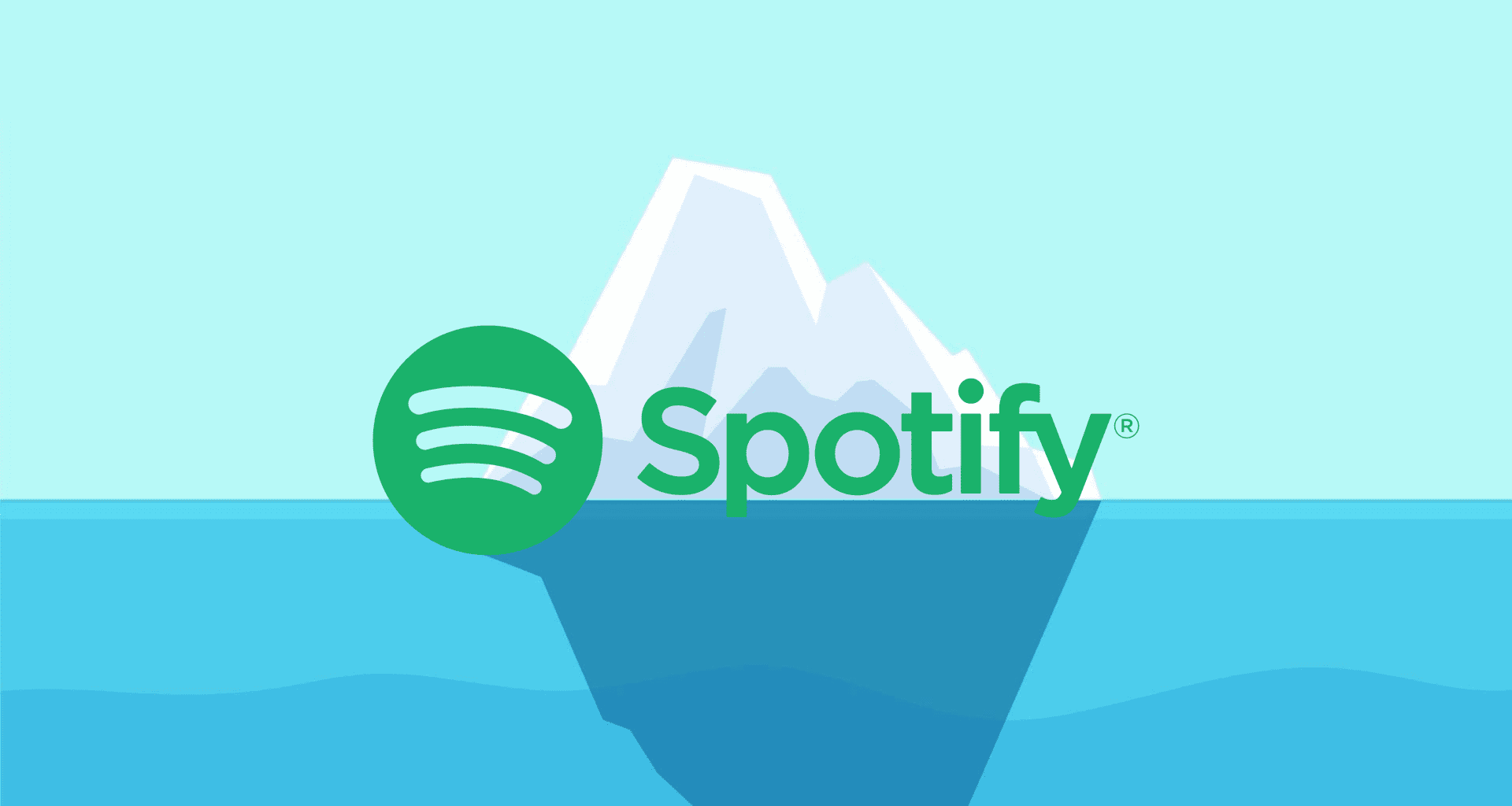How to Fix Spotify DJ Not Working? 13 Quick Fixes! (2023)
The most loved and popular streaming app, Spotify, recently introduced a new feature on its platform. However, the feature is available in limited regions. But soon, it will be available to each Spotify user. The feature is DJ AI. The feature is quite incredible, but users have been facing a lot of problems with it recently. The problem is Spotify DJ not working. To address the issue, I have curated an article on the same below.
Spotify had introduced the feature long back, but now it has upgraded the version. Moreover, there are other interesting features in the app as Obscurify, and you can even opt for the older version of the app irrespective of the device you use. You can now connect Spotify to the Smart speakers and groove into the music.
As of now, you can read further and get to know the real reason and their probable solutions for Spotify DJ not working. I hope the list helps you. You can even choose more than one solution from the list and check to rectify the problem from your end.
In This Article
Why is The Spotify DJ Not Working?

The Spotify DJ has an AI installed that analyzes your past music preferences and accordingly creates a playlist. But most users are complaining that they cannot access the app through Spotify.
The reasons are counted as many, like the premium version not subscribed by users, the region from where the app is used is not supported, restarting the app, and checking for any new updates for the app.
Hence, below I have listed some of the fixes for this app. These fixes help you to solve the issue within the least time. So, check the solutions for the problem now.
Also, read Spotify Web Player Not Working: Check 8 Quick Fixes (Solved)
13 Best Fixes For Spotify DJ Not Working
The list of the fixes is provided below. You can get the best of them and fix the issue now. You can choose more than one fix for this app. Check the list now:
1. Fix Spotify DJ Not Working by Checking the Region

Spotify DJ is only available to users residing in US and Canada. Hence, if you are in any other region, then the feature may not be available to you. The features are just in their initial phrase and hence available in limited regions.
Also, read Why is Spotify DJ AI Not Showing Up? 3 Most Possible Reasons!
2. Fix Spotify DJ Not Working by Having a Premium Account

If you are in a specific region and do not get Spotify DJ, you should be a premium member to avail of the services. Only those users who are premium members can avail of the Spotify DJ benefits.
Also, read How to Fix Liked Songs Not Showing on Spotify in 2023
3. Fix Spotify DJ Not Working by Using the Beta Version

The Beta version of the app refers to the initial state of the app. Here the app is available in limited regions. Hence, if you are not in the said regions, you have to wait for a few days for the features to be available in your account.
Also, read How to Fix Spotify Logged Me Out | 6 Ways To Fix the Bug RN!
4. Fix Spotify DJ Not Working by Accessing it Correctly

If you do not access the app, currently you face an issue with the platform. Hence, to access the app correctly and look for DJ in Spotify, refer to the steps below:
1. Launch Spotify app on your device.
2. Go to the Music option.
3. Click on Play on The DJ card. It is a big blue card at the top of the Music option. ‘
Also, read How to Fix Spotify Group Session Not Working: 6 Easy Ways!
5. Fix Spotify DJ Not Working by Enabling AI DJ For Your Account

You have to enable the AI DJ for your account to be able to use it properly, other you face glitches in the app. To enable the DJ in Spotify, read the steps below:
1. Launch Spotify app on your device.
2. Go to Settings.
3. Click on Playback.
4. Click on AI DJ.
5. Turn on the option of AI DJ.
Also, read Spotify JWT is Expired: What is it & How to Fix it
6. Fix Spotify DJ Not Working by Restarting Spotify App

If you try this fix, I bet this is the easiest one you might have tried ever. You must restart the app as it will get rid of the bugs and unwanted files in the app. These hinder the performance of the app. Hence, after they are removed, the app gets a lot more space to function properly. And you get rid of the glitch or problem you are facing.
Also, read Spotify Filters Are Hiding Some Results: Reasons & Fixes!
7. Fix Spotify DJ Not Working by Updating the App

Spotify DJ is a pretty new feature of the app. Hence, if you do not update the app, the feature might malfunction. Hence, you have to update the app on a regular basis so that the latest versions of the app are updated. You have to go to the App Store or Google Play Store and update the app.
Also, read How to Presave on Spotify: 6 Easy Steps to be Notified First!
8. Fix Spotify DJ Not Working by Clearing the App Cache

Clearing the app cache is the best fix you can think of. When you do it, all the unwanted files in the app are cleared off, and your app works perfectly fine. These unwanted files take up a lot of space in the app. Hence, when you remove them, all the problems you are facing are removed.
Also, read Why is Painting Pictures Not Available on Spotify: Exploring the Mystery of Its Absence
9. Fix Spotify DJ Not Working by Reinstalling the App

Uninstalling and reinstalling the app is the best fix you can ask for. I have tried this fix many times, ad it has worked wonders for me. Hence, you must try this. You have to uninstall the app from your device. After waiting for some time, you have to reinstall the app; when you do that, you get rid of the bugs, glitches, and any problems the app is facing on the platform.
Also, read Why Does my Spotify Keep Pausing? 9 Easy Solutions
10 Fix Spotify DJ Not Working by Joining Spotify Beta Programme

If you do not get hold of the Spotify DJ app, you should think of joining the Beta program on Spotify. This is easy, and you get a detailed guide on how should you join the program for both Android and iOS users. Sign up for the Beta program, and you can easily remove the glitch.
Also, read How to Change Spotify Payment Method | Update Spotify Payment in 8 Easy Steps
11. Fix Spotify DJ Not Working by Waiting For a Few Days

If you check out the Spotify app and do not find the DJ option there, you might need to wait for a few more days to get the latest update for adding the DJ option to the app. As the app is in its initial phase, it is not available in all places. So, it might take up a little more time for the DJ feature to come up in your region.
12. Fix Spotify DJ Not Working by Checking the Status of Spotify

If you face a similar problem in the app, you must check whether there is an outage in the app in that particular region. If there is an outage, it is certain Spotify will not work. Hence, you should wait for the outage to get over, and the app will start working normally automatically.
Also, read Is Spotify Down? Get Rid of Spotify Outage with 6 Instant Fixes
13. Fix Spotify DJ Not Working by Contacting Support Team

If the above fixes fail to solve the issue you are facing, you must try to contact the support team. You have to explain the entire problem to them in detail, and they will get back to you with the best solution for your problem. It might take two to three days to get back to you. With this fix, your problem will be definitely solved.
Also, read Spotify Application is Not Responding: 7 Possible Reasons and Fixes!
Wrapping Up
Now you can choose any of the fixes from the list above and solve the issue of Spotify DJ not working. I know it can get annoying sometimes for you when you do not get as expected. But I hope the article clarified most of your doubts regarding the issue. You can share the article with your friends who are also facing the same issue.
Frequently Asked Questions
Why is the Spotify DJ not working?
The reasons for Spotify DJ not working are counted as many, like the premium version not subscribed by users, the region from where the app is used is not supported, restarting the app, and checking for any new updates for the app.
How to fix Spotify DJ not working?
If you wish to fix the Spotify DJ not working, you can update the app, clear the app cache, check the status of the app, check the internet connection, restart the app, and more.
How to fix the issue of Spotify DJ ai on iPhone?
To fix the issue of Spotify DJ AI, you need to enable the app on your device, wait for a few days, join the beta program, reboot the device, use the beta version, and get a premium account.