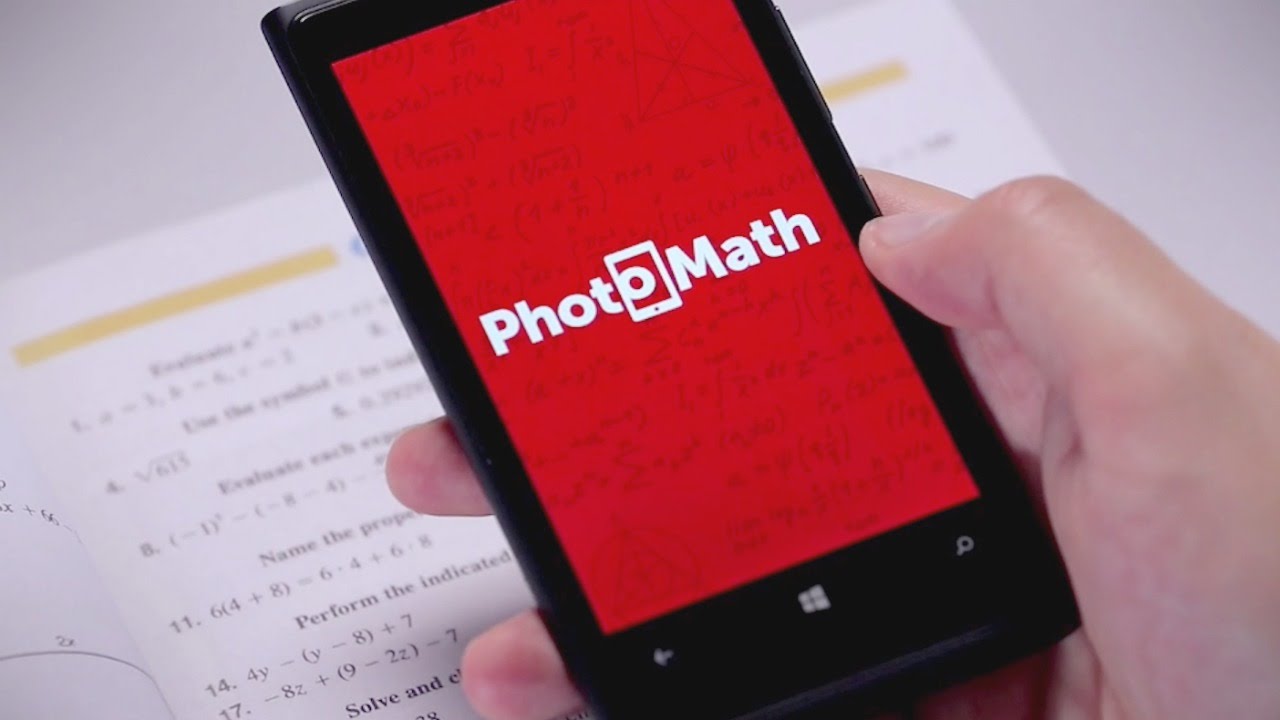Fix Skype Video Not Working: Here are the 10 Best Fixes!
If you have just started a call on Skype and you cannot figure out why your Skype video is not working, is lagging, or looks very low quality, then your call can easily make you irritable and can hamper your communication and work. So, here I will discuss the issue of Skype Video Not Working. I Have brought a detailed guide to this issue you are facing.
Skype issues can also cause some videos not to play, and that can be frustrating. The possible reasons can be many as poor internet connection, disconnected camera, etc. To get out of this problem, you have to read this article till the end. This article will make sure that your Skype Video Not Working problem is solved.
In This Article
Causes of Skype Video Not Working
People commonly do face troubleshooting issues of Skype video not working. This is a common problem for all the devices on which Skype is being used. There can be various causes of Skype video not working. Don’t worry; I have not only gathered causes but fixes too of this issue.

There can be several causes for Skype video not working. It can range from faulty settings to poor connection management or devices’ poor operating system. I have mentioned all of the possible causes of Skype video not working below for you to understand the issue better.
- The prime reason for Skype video not working can be the incorrect settings from within the Skype app or the device’s operating system.
- The next considerable reason can be a physically disabled or disconnected camera. The camera needs to function properly.
- The other considerable option can be that your Skype app is not updated, and you are still using the old version.
These were the most common and possible causes of why you are facing Skype video not working issues. Don’t think much about it; I have mentioned fixes of the Skype video not working.
Fixes for Skype Video Not Working

When you are trying to fix an issue, you must know the exact cause of the issue. In order to properly fix the issue you are coming across, you will need to detect it accurately. Here are some effective fixes that will surely work out your way for this issue.
1. Check Skype Status Page: This will be the first thing you would need to do because it will tell you if there are any reported issues. Skype Service Status Page will let you know if there are any service interruptions occurring. If you see any reported issue, you can simply choose to wait or contact Skype’s Customer Service.
2. Make Sure to use the Updated Skype Version: Make sure that you are using an updated version of Skype. If you are using an outdated version of Skype, this might be an issue with the Skype video not working.
3. Check Your Webcam: You should consider checking your Webcam settings that whether it’s turned on or you’ve missed it. If you have an external webcam, make sure that it is connected in a proper way to your device. If required, plug them into the power supply source.
4. Update Webcam Driver: If you sense that the issue is with the webcam, only try updating your webcam driver. You can do it by clicking on the Update Driver option in Device Manager, or you can download the latest driver from the official site of your webcam’s manufacturers.
5. Update your System: Sometimes, due to the usage of old, outdated version device may be lagging or hanging. Give it a try by updating the version of whatever device you are using to refresh all its operating systems.

6. Check Internet Connections: The issue’s root cause may be faded or poor internet connection. Properly detect whether your device is connected to the quality connection or not. Restarting your internet connection may speed up things, and it might fix the problem of Skype video not working.
7. Close Other Applications: You can try a way out by clearing out other opened applications in the background of the device. Many opened applications in the device’s background may cause the device to process things slowly. Hence, try clearing unwanted applications in the background to see if things get better.
8. Try Skyping anybody else: A glitch in a Skype video call may have nothing to do with your device or app. It may be happening due to an issue with the device or the app the other person is using. Try calling from Skype to some other person and solve the issue.
9. Restart your Device: This is the most common and the oldest way used by people commonly, to restart the device. Restarting the device will automatically restart the internet connections and operating systems of your device all at once.
10. Check the Security Software: If you are using Security software, it might be blocking the use of your camera. This software is designed to guard personal privacy and hence may block the external devices attached to the system.
These were all of the fixes you can try with your Skype video not working issue and get over it.
Wrapping Up
After learning about all the causes and fixes of Skype video not working, I hope you will have a smooth session for your Skype video call session. I hope this article helps you out in the best way possible. To read more such information, visit our website, Path of EX.