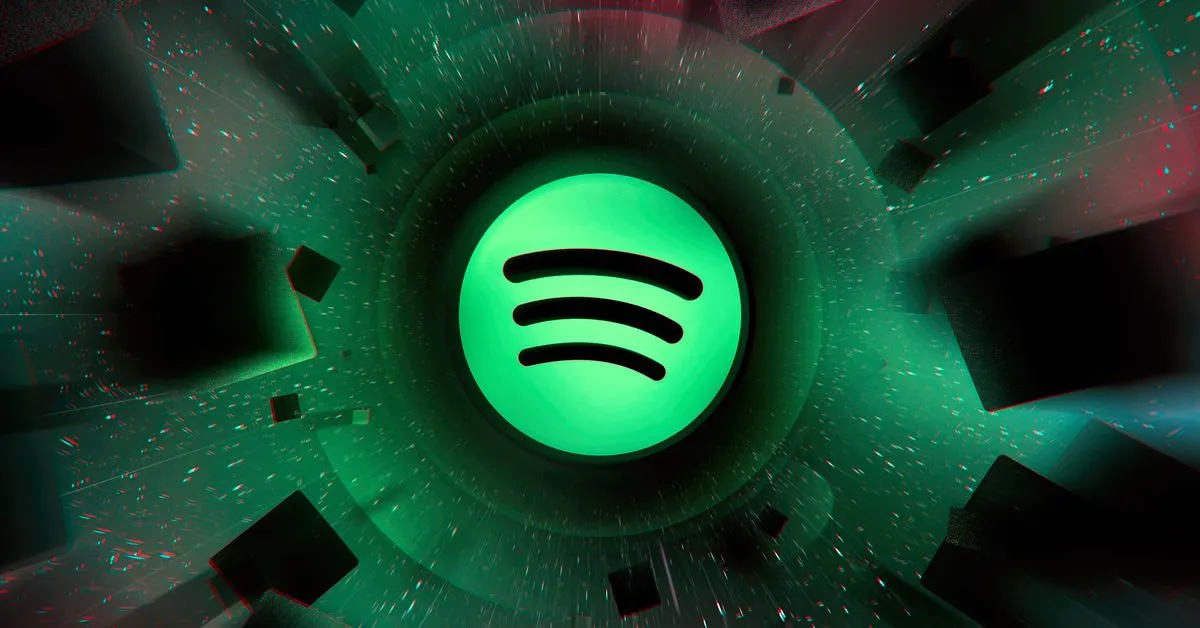How to Fix Liked Songs Not Showing on Spotify: A Comprehensive Guide
Spotify is a popular app with a huge number of users. But off late, the app has faced many problems or errors on its platform. The users are annoyed as they can not use the app to listen to their liked music. Hence, I have curated an article that will help them know how to fix liked songs not showing on Spotify. You will find all the details, reasons, and fixes for the error you are facing in Spotify.
Spotify not only just streams music on their platform but also has incredible features which are hugely popular; among them are tricks that you can use to get back your liked songs or rewatch your best songs on the app. On Spotify, you also have the option to remove the liked songs from your playlist. But if you have not removed the liked songs, then there may be some issues on the app that need to be fixed.
So, read in detail about how to fix liked songs not showing on Spotify. Then, you can get a detailed solution like updating the app, checking the internet connection, checking the hidden songs, contacting support, and more.
In This Article
Why Are Your Liked Songs Not Showing on Spotify: Reasons and Fixes

Are you facing issues with the Spotify app? If yes, do not worry; you are not alone. Other users are also facing similar issues in the app. Although there is no exact reason known as to why users are facing this glitch, hence, users are confused about it. So, I have curated the list of the probable reasons and their fixes below. Refer to the list and know the reasons now:
Liked Songs Not Showing on Spotify Due to Sync Issues
If the app does not sync properly with the server, you may also face issues in the app. The major issue is that songs must be added to your music library.
1. Fix Liked Songs Not Showing on Spotify by Logging Out And Logging In

If Spotify is not showing your liked songs due to sync issues, you should try to fix it by logging out and logging in to the account. This will help you to solve the issue. This is the easiest fix you can try, and your problem might also get solved.
2. Fix Liked Songs Not Showing on Spotify by Checking the Internet Connection

Another way you can solve liked songs not showing on Spotify due to sync issues is by checking your internet connection. An internet connection is crucial when you want to solve an error. First, you must check whether the internet connection is stable and strong. If not, you can switch to another connection mode, like a router or wifi. This will help you solve the issue at the earliest.
3. Fix Liked Songs Not Showing on Spotify by Updating The App

If Spotify is not showing your liked songs due to sync issues, the last thing you can try is to update the app. You can update the Spotify app and try to fix the issue. When you update the app, you get rid of the glitches and bugs that are present in the older version of the app. If you wish to update the app, read the steps below:
- Go to the App Store or Google Play Store on the device.
- Check whether there is a need for an update.
- If it is required, then click on the update option.
Liked Songs Not Showing on Spotify Due to Hidden Songs

You can face issues in the Spotify app as there may be liked songs, but they are hidden on the platform. Hence, to unhide the songs, you can refer to the steps below:
1. Launch the Spotify app on your device.
2. Click on the option Your Library.
3. Click on the option Liked Songs.
4. Select the Liked Songs from the playlists.
5. Go down through the playlist and check if any songs are in gray.
NOTE: When the songs are hidden, they become gray.
6. Swipe left on the gray-colored song.
7. Click on Unhide.
Liked Songs Not Showing on Spotify Due to Inactivity

If you do not use Spotify for some time, it becomes inactive. The account you have on the app and do not use for quite some time is inactive. Hence, to make your account active, read the following steps below:
- Launch the Spotify app on your device.
- Log in to your Spotify account with your credentials.
- When your account has been deactivated, you will see a message prompting you to reactivate it.
- Follow the on-screen instructions and reactivate your account.
Other Methods to Fix Liked Songs Not Showing on Spotify
When the above fixes also fail to solve the issue you are facing, you can follow the solutions below and solve the problem within no time. So, check them out now.
1. Fix Liked Songs Not Showing on Spotify by Uninstalling And Reinstalling The App

You can quickly try this fix and solve the problem you are facing. Uninstall the Spotify app and, after some time, reinstall it. This will help you to solve the glitches and bugs present in the app. To do so, read the steps and do as written below:
1. Open the control panel in the device.
2. Click on the option programmes and features.
3. Look for Spotify in the list and click on it.
4. Click on uninstall and follow the prompts to uninstall the app.
5. Go to the official website of Spotify and download the latest version of the app.
6. Install the app and try to use it.
2. Fix Liked Songs Not Showing on Spotify by Renewing The Membership

You must renew your membership in the Spotify app. When your membership is due, you may face issues using the app, and certain features may also not be available. Hence, renew the membership and then try to use the app. I hope this will solve the issue.
3. Fix Liked Songs Not Showing on Spotify by Using Another Device

If you are facing issues with the app on a specific device, you can change the device and use the app. When you change the device, the problem may vanish as the problem can be device-specific. Hence, try this fix to solve your problem now.
4. Fix Liked Songs Not Showing on Spotify by Contacting Support Team

When you have tried all the above fixes, and still the problem persists, you can try and fix the issue by contacting the support team. When you contact them, you must explain the entire problem you face in detail. They might analyze your problem and solve it from their end or contact you to provide a solution.
Wrapping Up
As you know how to fix liked songs not showing on Spotify, you can refer to the probable reasons and their fixes in the article above. The troubleshooting options above can help you achieve your goal and get the desired result. You can try them and share them with others facing similar issues.
Frequently Asked Questions
1. Why are my liked songs not showing up on Spotify?
There can be many reasons for liked songs not showing up on Spotify as the app not being updated, syncing issues in the app, internet issues in the app, or there can be a bug on the platform.
2. How do I fix the issue of liked songs not showing on Spotify?
If you wish to fix liked songs not showing on Spotify, you can try fixes like updating the app, changing the device, checking the internet connection, renewing the membership, or unhiding the hidden songs.
3. How do I unhide songs on Spotify?
To unhide songs on Spotify, you can follow the step-by-step process and get the desired result:
1. Launch the Spotify app on your device.
2. Click on the option Your Library.
3. Click on the option Liked Songs:
4. Select the Liked Songs from the playlists.
5. Go down through the playlist and check if any songs are in gray color.
Note: When the songs are hidden, they become gray.
6. Swipe left on the gray-colored song.
7. Click on Unhide.