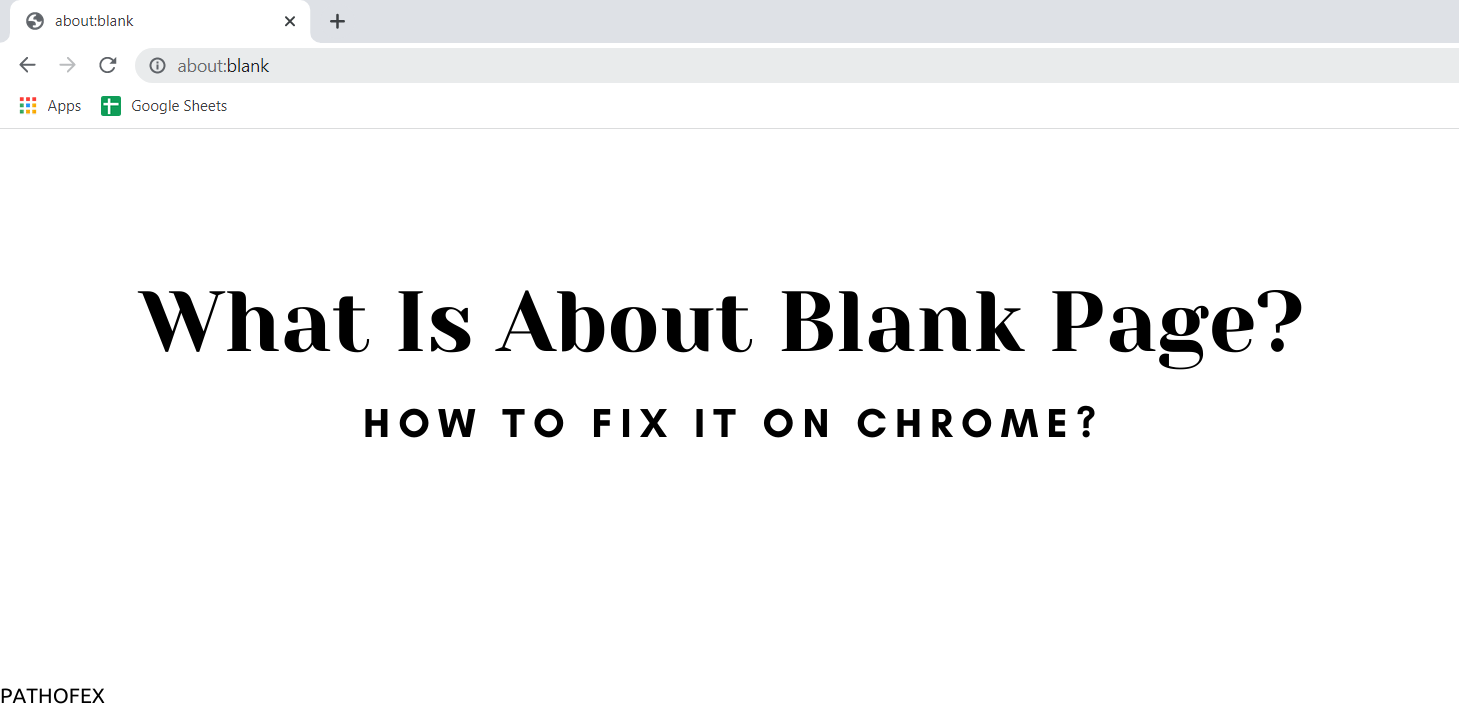How to Ensure Proper Parental Control on Your Kid – Wondershare FamiSafe
Technology has undoubtedly simplified lives and provided relieving advanced solutions for every problem, but this also caused harassment and cyberbullying activities worldwide. Adults can somehow deal with such situations sharply, but children are the ones that might endanger their mental health because of such incidents.
This makes concerned parents and adults question the dangers of full access to the internet and what they can do to ensure their child is safe while using it. Because it’s a scary place for the unaware.
The article will introduce the best parental control app which helps people keep their children safe and secure from suspicious activities. To guide readers completely and introduce FamiSafe, this article will discuss the following points:
In This Article
Part 1: Parental Control Apps – Why Should You Use Them?

Parents should keep checking their children’s phone activity for plenty of reasons. Here, we will explain the major reasons why parents should use parental control applications:
1. Cyberbullying is a Snag
Technology has made cyberbullying easier because everyone has phones in their hands, and they can utilize technology in any way. Nowadays, kids receive hateful and violent texts, calls, and emails. Sometimes, bullies make fake Instagram or Facebook accounts to post their victim’s embarrassing photos.
2. Save Kids from Sexual Content
Twitter, as well as other social media platforms, display sexual content. Twitter’s search function works similarly to the Google search bar. Due to Twitter’s loose standards, you only need to type the “Sexual” word in the search bar, and the search will reveal countless explicit images. Therefore, parents should not overlook such inappropriate social media usage.
3. Screen Time Limit is a Necessity
Screen time can be addictive for your teenage children. Excessive screen time for kids can directly affect their health and cause poor eyesight and bad posture. Parents can impose better health and other activities by limiting their children’s screen time. This way, children will have media-free time and focus on their studies too.
4. Defend Online Reputation
Kids might flood their social media accounts with posts and pictures from vacations and celebrations. But it is necessary to keep some information and activities private. You can check your child’s social media activity and restrict them from uploading every life detail on the internet.
5. Block Harmful Apps
In some circumstances, it becomes difficult to control your child and forbid them from using a specific app. If you think you cannot limit them from using a certain app, you can block that app from their phone. Many parental applications help parents to control app usage and block certain harmful applications from their children’s phones.
Part 2: Wondershare FamiSafe – The Perfect Parental Control App

Wondershare FamiSafe is a reliable application for checking up on your child and tracking his online activities. This application provides an activity report where you can view your child’s daily phone activity, apps he has been using daily, and his favorite apps. The app-blocking feature of FamiSafe helps parents to keep their children away from time-consuming apps.
If you are a worried parent for your child’s safety, FamiSafe offers real-time location tracking. You can check if your kids are at school or home. This feature helps parents to prevent their children from visiting suspicious places. FamiSafe also monitors social apps and detects explicit and offensive words. After that, this app informs parents about suspicious texts on their children’s phones.
Part 3: Guide to Use FamiSafe: Keep a Safety Check on Your Kids
It takes a few minutes to set FamiSafe up on both parents’ and child’s devices. Here, we are providing a complete guide for beginners on how to set up the devices with FamiSafe:
Set Up Parent’s Phone
Step 1: The first step requires you to download Wondershare FamiSafe from the Play Store or App Store. After installing it, launch the app on your device and press the “Start” button.
Step 2: Now, set up your account by registering a Wondershare ID or login into the application via your Google, Apple, or Facebook ID. A “Continue as Guest” option is also available on the FamiSafe welcome screen.
Step 3: The software will redirect you to a new screen where you can attempt to connect to your child’s device. Next, tap on the “Connect a Device” option to access the next screen. From here, you can get a QR code or pairing code to connect with your child’s device.
Set Up Child’s Phone
Step 1: To pair your child’s device with your smartphone, you need to scan the QR code on your device from the child’s device. It will install the FamiSafe app on their device and connect it automatically.
Step 2: Other than that, you can download FamiSafe on your child’s device from Play Store or App Store. After downloading it, launch the app and hit the “Start” button. Add the pairing code on the next screen that you receive while setting up FamiSafe on your device.
Set Up Permissions on your Child’s Device (iPhone)
Step 1: If your child has an iPhone, you must activate “Accessibility” for FamiSafe. To do this, go to “Settings” and look up “FamiSafe” in the list of applications. Access its settings and tap on “Location” to activate it.
Step 2: Now, you need to install the FamiSafe profile to grant permission to monitor and control the device. Follow the on-screen instructions to provide permissions to FamiSafe, so it can operate on your child’s iPhone.
Step 3: You will need to activate the content blockers in Safari to block inappropriate content on the browser. For that, search for “Safari” in the “Settings” app on the iPhone. Locate the “Content Blockers” option in the Safari settings and click on it. Now, enable “FamiSafe” from the available list.
Set Up Permissions on your Child’s Device (Android)
Step 1: You must enable different permissions if your child has an Android device. To access parental information easily, activate Accessibility on the device. Now, activate “Start in Background” to allow FamiSafe to block apps remotely.
Step 2: Once you have set it up, enable the “Display over other apps” option to interfere with the working procedure of applications on Android. For generating activity reports, turn on the “App Supervision.”
Step 3: Now, turn on the “Notification Access” so the FamiSafe app can capture messages on your child’s Android device. For setting a screen time on your kid’s smartphone, activate the “Device Administrator” settings. Next, enable Android’s “AutoStart” and “Battery Saver” options. You might also need to activate the location on FamiSafe to monitor the location.
Utilizing FamiSafe’s Parental Control Feature
If you want to limit your child’s screen time or keep track of their online activity, launch FamiSafe on your phone and find the “Features” section. Find the relative feature and enable it to discover the much-needed information about your child.
Wrapping Up
We have given major reasons why it is necessary to use a parental-control program. Such applications prevent many unforeseen incidents from occurring. We have introduced FamiSafe, which provides an ideal tracking solution for your child’s online activity. To guide the beginners, this article has also given a step guide for setting up FamiSafe on both parents’ and child’s phones. We hope we’ve resolved all the queries you might have had about Proper Parental Control and FamiSafe, but for more information, reach out to Path of EX!