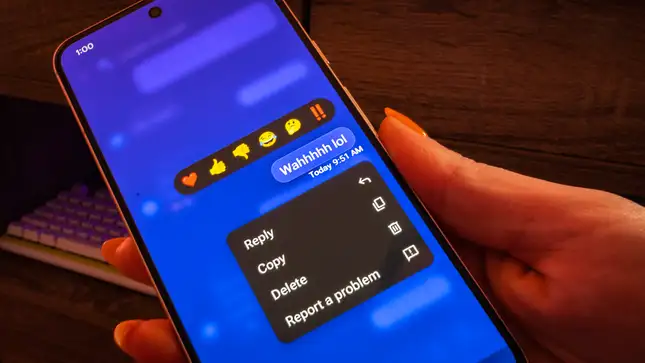Does Google Maps Work Without Internet? Here’s How?
You are on a drive, and suddenly you realize that you forgot the road map and do not have any idea where to go! In this case, Google Maps could be your hero. Yes, nowadays, we can not even imagine our life without Google. Google Maps is one of the most useful tools for locations and maps. If you are using Google Map often, then you must know does Google Map work without internet.
No doubt, Google Maps is an amazing tool for day-to-day life, but it can be useless when you are on your drive, and suddenly your internet connection stops working. I have heard many people saying that Google Maps can work offline, also. If it is true, then this will be the biggest news for all map users and technology lovers.
Especially when you are in a rural area or do not have much battery on your phone to run the map online. In that case, offline Google Maps can be a blessing. I have covered all the information about does Google Maps work without internet.
In This Article
Does Google Maps Work Without Internet?

Yes, Google Maps works without the internet. Using the Google Maps app, you can save the map of your destination and use it later anywhere, at any time. This Google feature is quite handy and useful as Google is one of the best tools for navigation.
Using the offline map feature, you can do multiple things. You can get the directions and search locations in the already downloaded map. If you have not used the offline feature of Google Maps, then stick to the post, as I have shared all the information for how to use it.
How to Use Google Maps Without Internet?

You can use Google Maps without internet. You can simply download the route to your destination and use it whenever you want. Google has this amazing feature that helps to save you the routes. Below is how you can easily save your routes offline using these easy steps.
- Launch the Google Map app on your smartphone first.

2. Go to the top right corner and click on the Profile icon.

3. Choose Offline Maps now.
4. Now, click on the, Select your own Map option.
5. Finally, click on Download.
6. You can access the Map offline now.
How to Update Downloaded Maps Before It Expires?
The maps you have downloaded already for offline use will show you the newly added route also. Isn’t it great? But the offline maps have some limitations. Downloaded maps expire automatically in 15 days. So, you need to update it before it expires.
Make sure you update the maps using the internet only; you can not update them without the internet. Below are some easy steps to update downloaded Google Maps that you can try.
- First, Launch the Google Maps app on your Android phone or tablet.
- Now, find the Profile picture on the screen and click on it.
- Choose the Offline Maps option from there.
- Tap on the Update option, and you are done with the process of updation.
Does Google Maps Work Without Internet?
Wrapping Up
In conclusion, you can leverage the well-known too for location Google Maps. You can simply enter your route on the map and go to your destination. The best thing is your can use Google without internet, so there is no need to worry about poor signal. I have given some easy steps above for how to use Google Maps offline. Follow Path of EX for more updates. Have a great day!!
Frequently Asked Questions
How can I use Google Maps without internet on my phone?
You need to download Google Maps on your phone first, and then click on the profile picture and then choose offline maps to use Google Maps without internet.
How long offline Google Maps can be used?
Google saved maps can be used for as much as time you want, but you need to update the maps before 15 days.

![Can You Delete Pet Co-Parenting in Widgetable App? [Answered]](https://fswcompass.com/wp-content/uploads/2023/07/ezgif.com-gif-maker-2023-07-20T162041.586.webp)