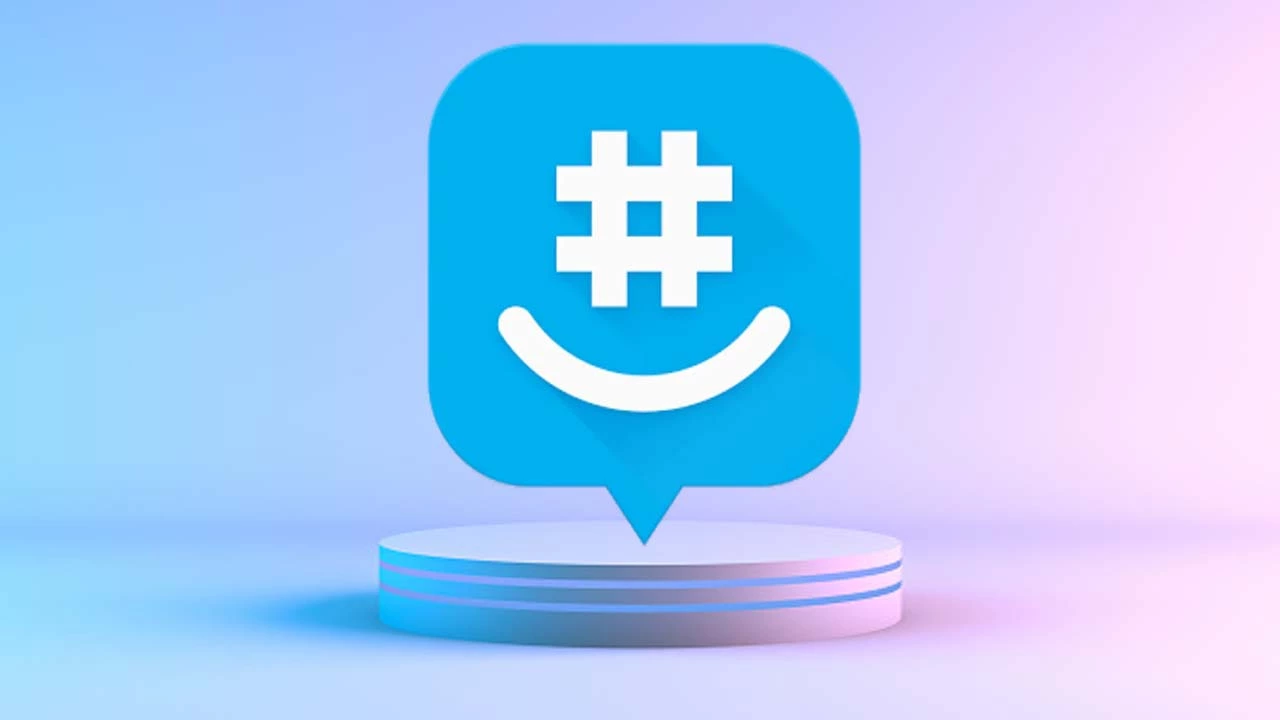Voicemod Soundboard Not Working | Know the Causes and Fixes
Developing an error in the middle of something important is quite irritating and exasperating. At times, certain errors do occur, which leads to the not working of the tool. And the same is true in the case of the Voicemod Soundboard not working. What can lead to this error, and what are the possible ways of xing it? These are some of the pertinent questions I shall be dealing with in this article. In case you are curious to know about it. Stay around to know.
Voicemod Soundboard is a fun app that has tons of pre-loaded sound effects, which allows you to change your voice in order to trick your friends. The added features, like adding custom sounds, among others, make it all the more versatile. You are allowed to use the Voicemod Soundboard with the gaming and streaming platforms.
If you are feeling irritated by the Voicemod Soundboard not working. Then you are at the right place. In this article, I will take through the ways and methods to fix the Voicemod Soundboard not working error. Stick around.
In This Article
Why is Voicemod Soundboard Not Working?

As such, there is no definite and certain cause for the Voicemod Soundboard not working. However, it can be the outcome of any of the possible reasons. Given below are some of the causes enlisted.
1. Pending Windows Update: Running your device leads to the causes of certain errors. Its absence means you may encounter a few errors that can lead to Voicemod Soundboard not working.
2. Incorrect Microphone Selection: Even minor and simple mistakes like picking up the working microphone can lead to this type of error.
3. Incorrect Functioning of Voicemod Drivers: In case you are using an outdated and corrupted Voicemod driver. This will lead to the Voicemod Soundboard not working.
4. Due to a Bug in the App: Very often, errors like Voicemod Soundboard not working are caused by bugs or glitches.
How to Fix Voicemod Soundboard Not Working?

As and when you encounter Voicemod Soundboard not working, you can fix it easily without any external help. You can try the standard ways of fixing it. Given below are some of the ways to fix it that you can try.
1. Update Your Windows
Updating the windows is an important way and method of fixing the errors like Voicemod Soundboard not working. So it is advisable to fix the error by updating your Windows. Here is how you can fix your Windows.
1. To launch the Windows Settings app, press Win + I keys simultaneously.
2. On the left, click Windows update.
3. Now, go to the right and click on Check for updates. After checking for the updates, Windows will let you know. Select Download and Install if the update is available.
4. Click Restart now, Once the download is completed.
5. Installing the update will be finished by Windows as you restart the PC.
2. Set Up Your Microphone Properly

At times, the error can be due to an incorrect microphone setup. So set up your microphone properly to fix the issue. Follow the given steps to set it properly.
1. Launch the app where the error is triggered.
2. From the Menu, select Settings.
3. On the left side, Click on Audio and Video.
4. Now, head towards the right, go to the microphone, and from the dropdown, select the input device.
5. Open the Voicemod app and turn on the voice changer given at the bottom.
3. Reinstall the Voicemod Driver

If none of the above-given methods works for you. Another viable option to fix this error is to reinstall the Voicemod driver. Follow the given steps to reinstall the Voicemode driver.
1. Press the Win + R keys simultaneously to launch the Run console, type devmgmt.msc, and hit Enter to open the Device Manager window.
2. In order to further expand the Audio inputs and devices section, right-tap on Line (Voicemod Virtual Audio Device (WDM)) and select Update driver.
3. In the Update Drivers window, choose search automatically for drivers.
4. Windows will henceforth start searching for the latest drivers. In case, available, it will apply the newest version automatically.
5. Restart the PC after closing the device manager. Check if the Voicemod Soundboard is working properly or not.
Besides, You can Uninstall the Voicemod app and then reinstall it from the official website. Once you uninstall it and then reinstall the Voicemod soundboard not working error will be fixed automatically.
4. Setup Audio Settings in the Game App

In case the audio settings in the game app you are using are not set up properly. You have to set it up correctly to do away with errors like Voicemod Soundboard not working properly.
Wrapping Up
So it has come to the fore that errors like the Voicemod Soundboard not working can be the outcome of any of the reasons mentioned above, as there is no definite cause. The possible causes for the error, along with the standard ways and methods of fixing the Voicemod Soundboard not working, are explained at length. You can try these methods.
I hope this article will be of some help to you. In case something is missing. You can let us know by writing in the comments section. We also look forward to your valuable feedback. You can visit our website for content like this and much more.
Frequently Asked Questions
Q 1: Can I use Voicemod Soundboard for gaming and streaming platforms?
Ans: Yes, you can use Voicemod Soundboard for gaming and streaming platforms, as it is compatible with these platforms.
Q 2: What are the causes of the Voicemod Soundboard not working?
Ans: Pending Windows update, Incorrect microphone selection, Incorrect functioning of Voicemod drivers, and the bug and glitches in the app.
Q 3: How to fix the Voicemod Soundboard not working?
Ans: Update your windows to the latest and updated version available, Check Voicemod drivers, Check the microphone selection, Restart your device, and Uninstall and reinstall the Voicemod app.