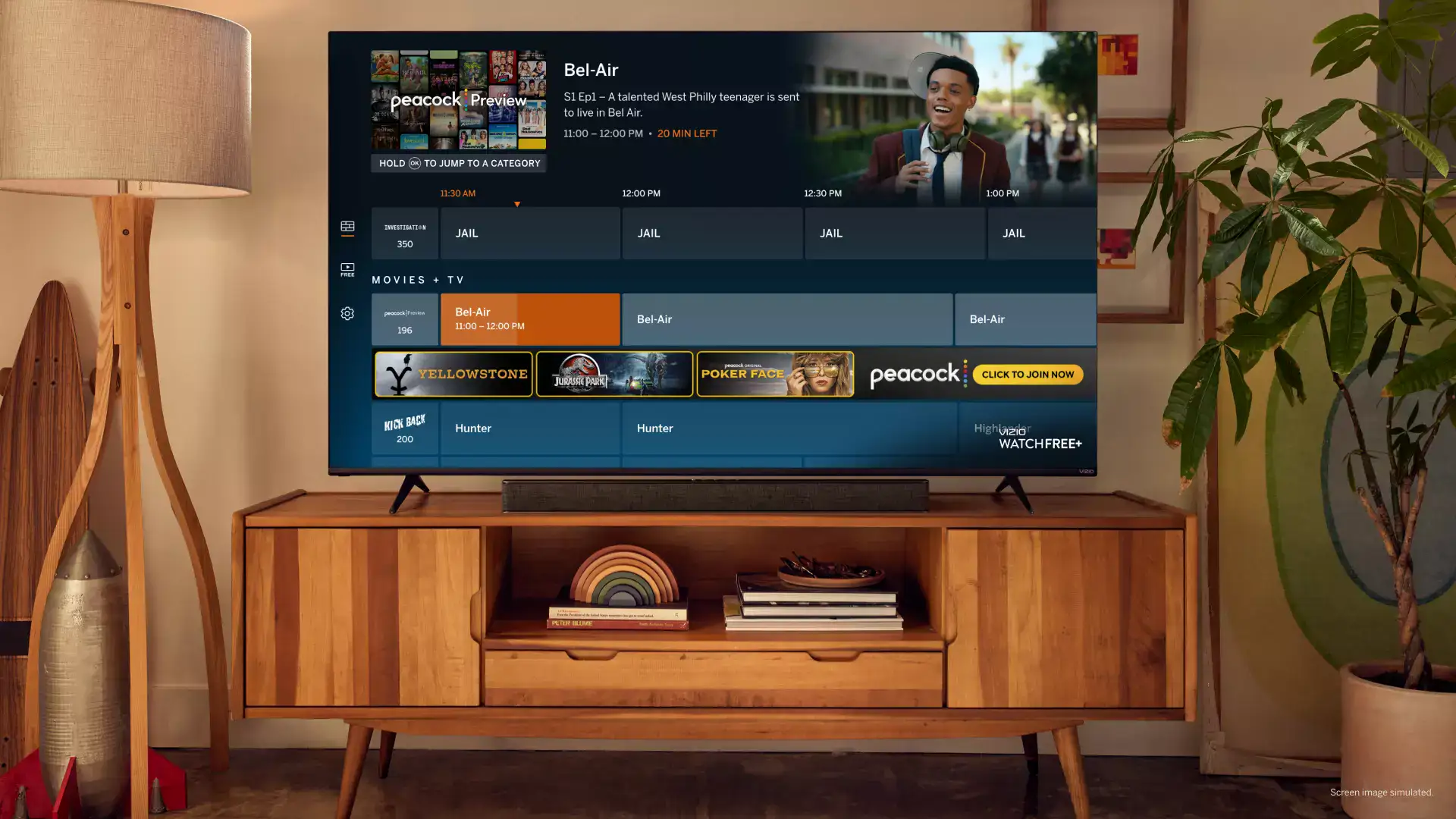How to Fix Xfinity Peacock Premium Not Working?
The world of streaming entertainment has been revolutionized by Xfinity Peacock Premium. The platform has offered captivating content and delivered an amazing viewing experience. Some users are complaining about Xfinity Peacock Premium not working. If your Xfinity Peacock Premium is also not working, then let us find out How to Fix Xfinity Peacock Premium Not Working.
Xfinity Peacock Premium is a gateway to a boundless world of streaming delights offering a wide array of movies, TV shows, TV shows, original series, and more. The Peacock and Infinity together have created a revolution in the streaming world. Facing any issue with Xfinity Peacock Premium creates a hindrance to your streaming goals.
Keep scrolling to find out How to Fix Xfinity Peacock Premium Not Working to get your streaming goals on point again!
In This Article
What Causes Xfinity Peacock Premium Not Working?

There could be several reasons for Xfinity Peacock Premium not to work. Some of the possible reasons could be:
1. Subscription Inclusion: Your Xfinity subscription might not include Peacock Premium. To verify, check your Xfinity account to see if Peacock Premium is part of your plan. If not, you can add it for an additional fee.
2. Unactivated Subscription: If you redeemed a Peacock Premium reward from Xfinity, your subscription might need activation before you can start streaming. Sign in to your Xfinity account and click on the Activate Peacock Premium button to activate the subscription.
3. Outdated App Version: Your Peacock app might need an update. Ensure you have the latest version of the Peacock app installed on your device. You can update the app by visiting the app store or Google Play Store.
4. Server Issues: If you encounter an error message while trying to watch Peacock, there could be a problem with Peacock’s servers. In such cases, try again later or contact Peacock support for assistance.
How to Fix Xfinity Peacock Premium Not Working?

If your Xfinity Peacock Premium is not working, you can try the following steps to troubleshoot and potentially fix the issue:
1. Check Subscription Inclusion
To use Peacock Premium, you need to have it included in your Xfinity subscription plan. Not all Xfinity plans automatically come with Peacock Premium. To check if this is the issue or not, log in to your Xfinity account on their website or mobile app to review your subscription details. Look for any information about Peacock Premium being part of your plan. If it is not included, you may need to upgrade your plan to include it. This is the first answer to your query How to Fix Xfinity Peacock Premium Not Working.
2. Activate Your Subscription
If you redeemed a Peacock Premium reward from Xfinity, your subscription needs to be activated before you can access the content. To activate your subscription:
- Sign in to your Xfinity account using your credentials.
- Look for an option or button labeled “Activate Peacock Premium” or something similar.
- Click on the button to activate your Peacock Premium subscription. After activation, you should be able to access Peacock Premium content.
3. Update Peacock App

Peacock’s performance can be affected by outdated app versions. Ensuring you have the latest version of the Peacock app can help resolve various issues. On iOS devices, open the App Store, and go to the “Updates” section to see if there is an available update for the Peacock app. Tap “Update” if it’s listed. On Android devices, open the Google Play Store, and navigate to the “My Apps & Games section.” If there’s an update available for Peacock, tap Update.
4. Check the Internet Connection
A stable and reliable internet connection is essential for streaming services like Peacock Premium. An unstable or slow connection can lead to buffering and other issues. Verify that your internet connection is working properly and has enough bandwidth to support streaming. Consider restarting your modem and router to refresh the connection.
5. Clear Cache And Data

If you are using the Peacock app on a mobile device and experience issues, clearing the app’s cache and data may help resolve some problems. On Android devices, go to Settings > Apps > Peacock > Storage & Cache > Clear Cache and Clear data.
On iOS devices, you may need to uninstall and reinstall the app to clear its cache and data.
6. Try Another Device
If you have access to multiple devices, try using Peacock Premium on a different device. This can help determine if the problem is specific to one device or if it is an account-related issue. If Peacock works on another device, the problem likely lies with the original device or its settings.
7. Contact Peacock Support
If none of the above steps resolve the issue, it is time to seek help from the Peacocks support team. Contact Peacock support through their website or app for more specific troubleshooting assistance. You can provide them with details about the issue you are experiencing, the steps you have taken, and any error messages you have encountered. This information will help them diagnose and resolve the problem more effectively.
Wrapping Up
In conclusion, if you encounter issues with your Xfinity Peacock Premium service, there are several steps you can take to resolve the problem. First, ensure that your Xfinity subscription includes Peacock Premium, and if not, consider adding it to your plan. Activate your subscription if you redeemed a Peacock Premium reward. Keeping the Peacock app updated is crucial, so check for any available updates on your device’s app store.
Additionally, verify your internet connection’s stability and consider clearing cache and data on mobile devices. If the problem persists, try using Peacock Premium on another device to narrow down the issue. When all else fails, don’t hesitate to contact Peacock support for expert assistance in troubleshooting and resolving the problem.
Hope this article helped you with How to Fix Xfinity Peacock Premium Not Working so that you can get your streaming back!
Frequently Asked Questions
1. Is Peacock Premium included in my Xfinity subscription?
Not all Xfinity plans automatically include Peacock Premium. You can check if it is a part of your plan by logging into your Xfinity account and reviewing your subscription details.
2. How do I activate my Peacock Premium subscription with Xfinity?
If you have redeemed a Peacock Premium reward from Xfinity, you need to activate your subscription before you can start streaming. To activate your subscription, sign in to your Xfinity account and look for the Activate Peacock Premium button and click on it.
3. How can I update the Peacock app on my device?
To ensure smooth functionality, keep the Peacock app up to date. On iOS devices, go to the App Store, find Updates, and if an update is available for Peacock, tap Update. On Android devices, open the Google Play Store, go to My Apps and Games, and update Peacock if it is listed there.
4. What should I do if I encounter an error message while using Peacock Premium?
If you see an error message while trying to watch Peacock Premium, it might be due to server issues. Wait for a while and try again later. If the problem persists, you can reach out to Peacock support for assistance.
5. Can I use my Peacock Premium subscription on multiple devices?
Yes, you can use your Peacock Premium subscription on more than one device.