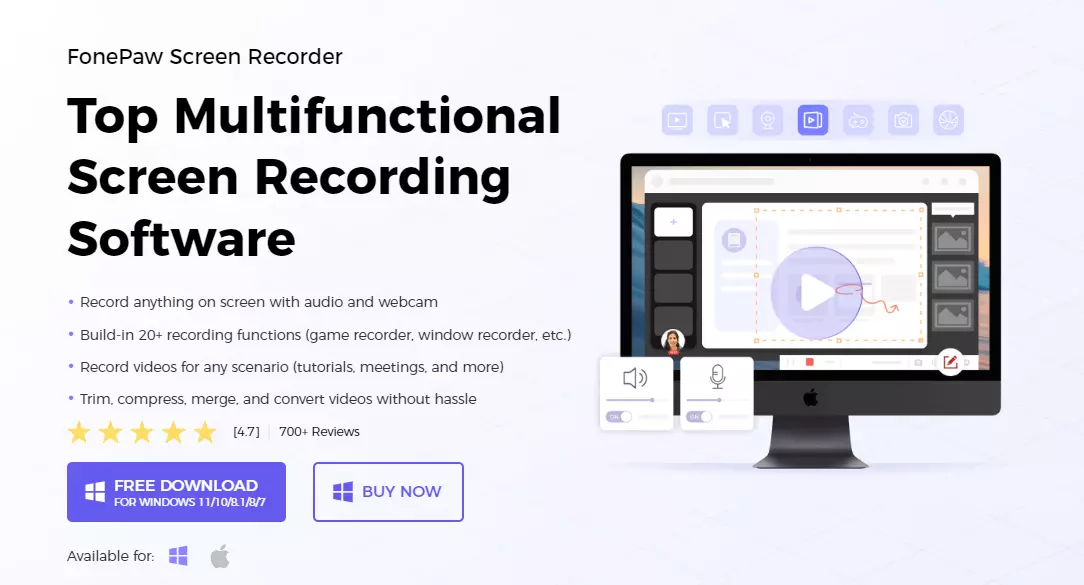4 Methods On How To Sign Out of One Google Account in 2022
Oh No! Did you logged in or signed in to your g-mail account from someone else’s Android/iOS or PC and now cannot figure out how to sign out of it? Then this post has got your answer. This post is all about the step-by-step guide on How To Sign Out of One Google Account.
Why signing out of your g-mail account is important, you ask me? Well, your google account is your potential will, and all your important emails, backups, passwords, and data are stored in a g-mail account. So, if you have forgotten to sign out of your g-mail account on an untrustworthy device- all your data is at a HUGE risk! It’s like giving someone else access to your entire life- yes! It is that important!
No matter you want to know how to sign out of one Google Account from a PC, Android, or iOS device, it is quite easy. The main step to follow is to install the Gmail Application on your device and then manage your Google account respectively. Every single step is accurate to perform with fine options.
In case you don’t have any idea how to manage these. Then, Let’s see what are the different ways that you can use to sign out of your Google account. Also, Is there just one way? Let’s find out about these ways below.
In This Article
Does Google Forces You To Sign Out Of All Accounts?

You must have heard that Google doesn’t allow you to sign out of just one Google account. Well, it is true. Google wants you to log out of all the accounts on your system and you would have to re-login the accounts you want to use.
However, there are many ways to sign out of your single Google account with simple tricks. Whether you want to do it on your Android phone or on your Mac, it’s your choice. Follow these amazing steps and make your search worth remembering.
How To Sign Out Google Account On A Computer or Laptop?
Is your G-mail account logged into the personal computer of your friend and you cannot figure out how to sign out of it? It is super easy!
You can sign out of the G-mail account from a PC with the following steps:
- Visit gmail.com on your PC or Mac.
- If you are logged in, then you’ll see your G-mail profile picture or a icon of the first letter of your name.
- Click on the Profile Icon.
- Hit the “Sign out” button.
How To Sign Out Of One Google Account On A Computer or Laptop?
Now, it’s a great worry when you have left your Gmail logged in on someone else’s device and forgot to log out. Worry not! You can still save your data. You can log out of your Gmail from another device in a few easy steps.
Simply go through these steps once and you’ll know how to sign out of one Google account logged in on another device-
- Open Google chrome on your computer and sign in to your Google account.
2. Click on the profile picture at the top right corner of the screen.

(Know that you’ll see two profile icons in Chrome. The most extreme top right profile icon would be one of your chrome accounts. The profile icon under it is your Gmail account icon. Click on the lower icon.)
3. Your Google account will appear, if it is not the desired account, you can switch the account by clicking on the Manage Your Google Account button.

4. Now, you will be able to see a lot of options under home on the left side.
Look for the Security option and click on it.

4. Click on the Manage devices option.

5. This will show you the devices where you logged in to your Gmail account. Now, find the said device and click on the three-dot bar at the top right corner of the device box.
6. Select “Sign out“.

And you’re done!
You can further remove that account from the device after it gets signed out.
How To Sign Out Of One Google Account From An Android?
Signing out of your Google account from an android device includes two to three extra steps than the PC, but it’s absolutely easy too! You can sign out of your Gmail account using the following steps very easily.
All you need to do is:
1.On your Android, go to “Settings“.
2. Click on “Accounts” or “User Accounts“.

3. Now, a page will appear displaying all the accounts that are logged in on your Android.
4. Tap on the Google account you want to log out.
5. Click on “REMOVE ACCOUNT“.

6. Now, your Gmail account will be logged out of your Android.

This will sign out as well as remove your account from the android device.
How To Sign Out Of One Google Account On A Device From Android?
If you have logged in to a computer or a laptop, but you want to log out from the computer, then this solution will help you. Sometimes all you see is a “Sign out of all accounts“. However, if you try to remove that device from your Android, it can be easily done. Here’s how-
1.Open the Gmail application from your Android and click on the profile icon on the top.

2. Now click on “Manage Your Google Account” if you are currently using the account you want to log out. If not, then click on the already logged in account and then find the “Manage Your Google Account” option.

3. Now you’ll see a home page. Click on the “Security” menu on the right side of “Data and Privacy“.

4. Now, the “Security” menu will appear.

5. Swipe up and you’ll find a “Your devices” section. Click on “Manage devices” in this section.

6. You’ll see all the devices you have logged in to your Gmail account in.

7. If you see the device here from which you want to log out, then click on the three-dots on its right side. Now, click on “Sign out“.

8. Again, a pop up will show. Click on “Sign out” to confirm.

9. Now, you’ll that your account has been logged out and the list of the devices with your account will not show the removed device.

Now wasn’t that too easy? Comment below if this helped you or not.
How To Sign Out Of One Google Account From An iPhone?
The process is again very simple. You can log in to your Gmail account on your iPhone on the Gmail app. If you have done this then you can easily learn how to sign out of one Google account from an iPhone.
The steps are just like the steps in the above procedure. Just like you do it on your Android.
1. You’ll visit the Gmail app on your phone. Click on the profile icon.
2. Select “Manage Accounts” and click on the account you want to remove. You’ll see a screen like this-

3. Go to the “Security” menu.

4. Under the section “Your devices” click on “Manage devices“.

5. Now, you’ll see all the devices in which your Gmail account in logged in. Click on the three dots beside the name of the device from which you want to log out.
6. Click on “Sign out” and that’s it. It’s that easy.

How About Switching Accounts Instead Of Signing-Out?
If you are still struggling to log out of just one specific Google account then you can try switching accounts. The steps are really simple and you can easily do them on any device.
You can swap/switch between two different accounts by the following steps:
1.On the top right corner, click on your profile photo.
2. If the account you wish to switch to is already signed in, it will appear there.

3. If it is already signed in, simply click on the account and it will be switched. If it is not signed in, then you’ll have to sign in to the account, then you can switch between them.
Wrapping Up
While signing out of your g-mail account is very easy, it doesn’t mean that you can roam around leaving your g-mail account signed in to random devices!
However, if it is an extreme necessity that you have to sign in to your g-mail account, sign in to it using the incognito mode so that the history and password do not get saved into the device. You can also turn on two-factor authentication to provide an extra layer of security to your g-mail account.
So, if you find this article very helpful, then do comment and share your reviews about these ways on How To Sign Out of One Google Account: Steps by Step Process. Your feedbacks are important!
ENJOY!!!
Frequently Asked Questions
Can you merge two Google accounts?
Obviously, it is quite impossible to merge 2 Google accounts together. Also, if you want like to transfer your data from one account to another, then it is possible too.
How do you sign out of a Google Account without signing out of all accounts?
To do this, First, go to your Gmail and click on your profile to the upper right side of your screen.
There you will see an option name- SIGN OUT. Just press that button and boom….you are done.
How can I remove my Google account from other devices?
In order to remove the Google account from other devices:
1. Open your Google page with an official account.
2. Select the SIGN IN option.
3. Select the verification option.
4. At last, choose to revoke all options.
How To Manage Multiple Accounts Like A Pro?
Well, there so is no such direct method to manage multiple accounts into a single device, yet you can keep on switching using the manage devices option in the settings.